How to Install Command Line Tools in macOS Sonoma
This guide describes how to install command line tools in macOS Sonoma. By following this guide, you'll be able to install Command Line Tools on macOS Sonoma.
Overview
Apple recently announced macOS Sonoma (14.0) which is coming this fall. If you have not tried macOS Sonoma yet, we have an installation guide for you. For users who have already installed macOS Sonoma, it's very likely possible that you might have come across this issue. Whenever you try to install Command Line Tools, an error message appears "Can't install the software because it is not currently available from the Software Update Server". As the message states, Command Line Tools cannot be installed because it is not available from the Software Update Server.

This issue is because Apple has not started rolling the public beta and the Software Update Server has not been updated yet for macOS Sonoma beta compatible version. As a result, you'll have to install the appropriate Command Line Tools manually. Command Line Tools is quite simple to install and does not require much effort. If you're trying to install Command Line Tools on macOS Sonoma and getting the error message, follow the steps below to install Command Line Tools correctly.
STEP 1: Download Command Line Tools
Before you can start installing Command Line Tools, you must download Command Line Tools first. Follow the steps below to download Command Line Tools.
1. Open a Web browser and visit Apple Developer on your target Mac.
2. Sign in using your Apple ID. Please note that this requirement is a must.

3. Navigate to the Tools and Resources section and click on View downloads under the Software Downloads section.

4. From the top section, select Applications and you should see something as shown below.

5. Click on View Downloads link under the Xcode 15 beta section.

6. You'll be navigated to the More Downloads section. Find Command Line Tools for Xcode 15 beta and click on View Details and you should see something as shown below.

7. Click on the Command Line_Tools_for_Xcode_15_beta.dmg to begin the download. The Command Line Tools should start to download.

STEP 2: Install Command Line Tools
Once you have obtained the Command Line Tools, the next step is to install Command Line Tools. To install Command Line Tools, follow the steps below.
1. Mount the .DMG file by double-clicking on it.

2. When mounted, open the Command Line Tools.pkg files using double click.

3. When at the installation screen, continue with the installation by following the on-screen instructions.

4. When prompted for a password, enter your password and click on Install Software and proceed with the installation.


5. Once installed, you should see a success message as shown below.

NOTE:
Following the above steps will not download Xcode, but only Command Line Tools.
Were you able to install Command Line Tools on macOS Sonoma? Share your experiences below.
This guide describes how to install command line tools in macOS Sonoma. By following this guide, you'll be able to install Command Line Tools on macOS Sonoma.
Overview
Apple recently announced macOS Sonoma (14.0) which is coming this fall. If you have not tried macOS Sonoma yet, we have an installation guide for you. For users who have already installed macOS Sonoma, it's very likely possible that you might have come across this issue. Whenever you try to install Command Line Tools, an error message appears "Can't install the software because it is not currently available from the Software Update Server". As the message states, Command Line Tools cannot be installed because it is not available from the Software Update Server.
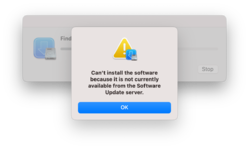
This issue is because Apple has not started rolling the public beta and the Software Update Server has not been updated yet for macOS Sonoma beta compatible version. As a result, you'll have to install the appropriate Command Line Tools manually. Command Line Tools is quite simple to install and does not require much effort. If you're trying to install Command Line Tools on macOS Sonoma and getting the error message, follow the steps below to install Command Line Tools correctly.
STEP 1: Download Command Line Tools
Before you can start installing Command Line Tools, you must download Command Line Tools first. Follow the steps below to download Command Line Tools.
1. Open a Web browser and visit Apple Developer on your target Mac.
2. Sign in using your Apple ID. Please note that this requirement is a must.

3. Navigate to the Tools and Resources section and click on View downloads under the Software Downloads section.
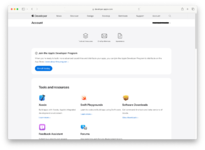
4. From the top section, select Applications and you should see something as shown below.
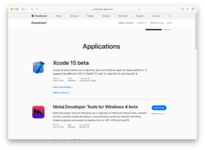
5. Click on View Downloads link under the Xcode 15 beta section.
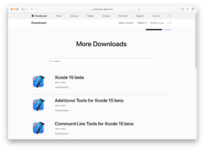
6. You'll be navigated to the More Downloads section. Find Command Line Tools for Xcode 15 beta and click on View Details and you should see something as shown below.

7. Click on the Command Line_Tools_for_Xcode_15_beta.dmg to begin the download. The Command Line Tools should start to download.
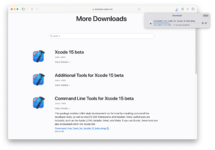
STEP 2: Install Command Line Tools
Once you have obtained the Command Line Tools, the next step is to install Command Line Tools. To install Command Line Tools, follow the steps below.
1. Mount the .DMG file by double-clicking on it.
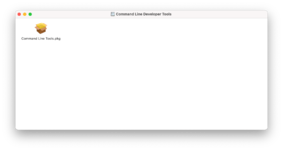
2. When mounted, open the Command Line Tools.pkg files using double click.
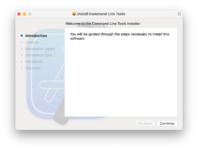
3. When at the installation screen, continue with the installation by following the on-screen instructions.
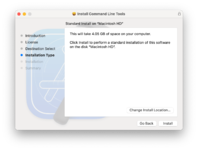
4. When prompted for a password, enter your password and click on Install Software and proceed with the installation.
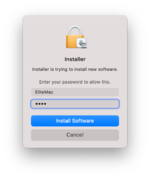
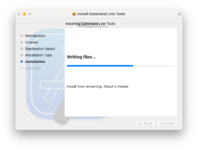
5. Once installed, you should see a success message as shown below.

NOTE:
Following the above steps will not download Xcode, but only Command Line Tools.
Were you able to install Command Line Tools on macOS Sonoma? Share your experiences below.
Last edited:
