How to Download macOS Sonoma without Developer Account
Today, Apple announced their new macOS lineup i.e macOS Sonoma 14.0. A copy of macOS Sonoma is currently available to developers who have enrolled in the Apple Developer Program.
Users who have not enrolled in Apple's Developer Program, cannot get the update directly onto their Mac system. However, as always, there is a workaround to it. The methods for downloading macOS Sonoma Beta without a Developer Account have been described below. The method discussed here are official installers directly from Apple Server and are not modified in any way.
Downloading macOS Sonoma
STEP 1: Downloading macOS Installer
The very first step is to download the InstallAssistant.pkg. To download InstallAssistant.pkg, follow the steps below.
1. Visit the macOS Sonoma Beta on your Mac.
2. When prompted, download the file.

STEP 2: Accessing macOS Sonoma Installer
The next step is to access the macOS Sonoma installer. To access the installer, follow the steps below.
1. Open the InstallAssistant.pkg file using double click which you downloaded in step #2.

2. Install the package file. When prompted, enter your password and proceed with the installation.


After installing the package file, the macOS Sonoma installer will appear under the Applications folder.

Download macOS Sonoma Beta 2
Download macOS Sonoma Beta 3
Today, Apple announced their new macOS lineup i.e macOS Sonoma 14.0. A copy of macOS Sonoma is currently available to developers who have enrolled in the Apple Developer Program.
Users who have not enrolled in Apple's Developer Program, cannot get the update directly onto their Mac system. However, as always, there is a workaround to it. The methods for downloading macOS Sonoma Beta without a Developer Account have been described below. The method discussed here are official installers directly from Apple Server and are not modified in any way.
Downloading macOS Sonoma
STEP 1: Downloading macOS Installer
The very first step is to download the InstallAssistant.pkg. To download InstallAssistant.pkg, follow the steps below.
1. Visit the macOS Sonoma Beta on your Mac.
2. When prompted, download the file.
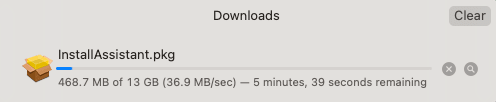
STEP 2: Accessing macOS Sonoma Installer
The next step is to access the macOS Sonoma installer. To access the installer, follow the steps below.
1. Open the InstallAssistant.pkg file using double click which you downloaded in step #2.
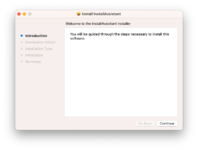
2. Install the package file. When prompted, enter your password and proceed with the installation.
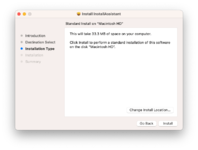
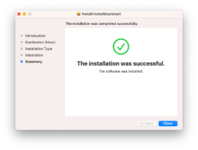
After installing the package file, the macOS Sonoma installer will appear under the Applications folder.

Download macOS Sonoma Beta 2
Download macOS Sonoma Beta 3
NOTE:
|
Last edited:
