How to Download macOS Sequoia without Developer Account
Today, Apple announced their new macOS lineup i.e macOS Sequoia 15.0. A copy of macOS Sequoia is currently available to developers who have enrolled in the Apple Developer Program.
Users who have not enrolled in Apple's Developer Program, cannot get the update directly onto their Mac system. However, as always, there is a workaround to it. The methods for downloading macOS Sequoia Beta without a Developer Account have been described below. The method discussed here are official installers directly from Apple Server and are not modified in any way.
Downloading macOS Sequoia
STEP 1: Downloading macOS Installer
The very first step is to download the InstallAssistant.pkg. To download InstallAssistant.pkg, follow the steps below.
1. Visit the macOS Sequoia Beta on your Mac.
2. When prompted, download the file.

3. Once downloaded, you'll see the file with approx 15GB in size.

STEP 2: Accessing macOS Sequoia Installer
The next step is to access the macOS Sequoia installer. To access the installer, follow the steps below.
1. Open the InstallAssistant.pkg file using double click which you downloaded in step #2.

2. Install the package file. When prompted, enter your password and proceed with the installation.


Once the package file is installed, the installer will prompt you to either delete or keep the package installer. Select one as per your choice.

After installing the package file, the macOS Sequoia installer will appear under the Applications folder.

Today, Apple announced their new macOS lineup i.e macOS Sequoia 15.0. A copy of macOS Sequoia is currently available to developers who have enrolled in the Apple Developer Program.
Users who have not enrolled in Apple's Developer Program, cannot get the update directly onto their Mac system. However, as always, there is a workaround to it. The methods for downloading macOS Sequoia Beta without a Developer Account have been described below. The method discussed here are official installers directly from Apple Server and are not modified in any way.
Downloading macOS Sequoia
STEP 1: Downloading macOS Installer
The very first step is to download the InstallAssistant.pkg. To download InstallAssistant.pkg, follow the steps below.
1. Visit the macOS Sequoia Beta on your Mac.
2. When prompted, download the file.

3. Once downloaded, you'll see the file with approx 15GB in size.

STEP 2: Accessing macOS Sequoia Installer
The next step is to access the macOS Sequoia installer. To access the installer, follow the steps below.
1. Open the InstallAssistant.pkg file using double click which you downloaded in step #2.
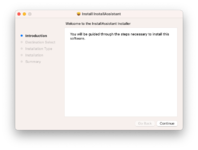
2. Install the package file. When prompted, enter your password and proceed with the installation.
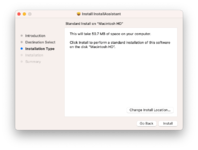
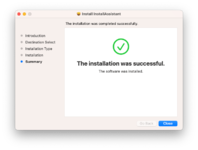
Once the package file is installed, the installer will prompt you to either delete or keep the package installer. Select one as per your choice.
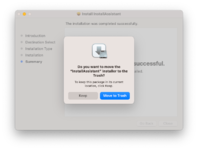
After installing the package file, the macOS Sequoia installer will appear under the Applications folder.
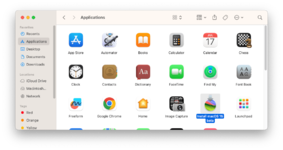
NOTE:
|
Last edited:
