- Joined
- Jul 22, 2018
- Messages
- 8,361
- Motherboard
- Supermicro X11SPA-T
- CPU
- Intel Xeon W-3275 28 Core
- Graphics
- 2xAMD RX 580 8GB
- OS X/macOS
- 13.x
- Bootloader
- OpenCore (UEFI)
- Mac
- Mac mini
- MacBook Pro
- Mobile Phone
- Android
- iOS
How to Enable NVIDIA WebDrivers on macOS Big Sur, Monterey, Ventura and Sonoma
An EliteMacx86 Exclusive Guide - This guide covers the implementation of NVIDIA WebDrivers on macOS Big Sur, Monterey, Ventura and Sonoma. By following this guide, you'll be able to enable NVIDIA WebDrivers on macOS Big Sur and macOS Monterey with acceleration.
Overview
Since the release of macOS Mojave, there is no Web Driver available which means GPUs that require NVIDIA Web Drivers to work, will not work since Mojave and later. The latest support for NVIDIA Architecture was NVIDIA Pascal Series on High Sierra. However, GPUs requiring no Web Driver can work up to macOS Big Sur as from Monterey onwards, Apple removed the support for NVIDIA. But with the help of OCLP, you can patch the system and can use NVIDIA GPUs on macOS Big Sur and Monterey.
Requirements
Compatibility
For more information on GPU compatibility, refer to the thread linked below.

 elitemacx86.com
elitemacx86.com
STEP 1: Enable NVIDIA Graphics
If you have followed the NVIDIA Graphics Guide, you will not require this step. However, If you haven't, follow the guide linked below

 elitemacx86.com
elitemacx86.com
STEP 2: Setup config.plist
Before you start patching, the very first step is to set up config.plist which will allow root patching on the target system and also enable the Web Drivers loading. To set up your config.plist, follow the steps below.
1. Mount your ESP.
2. Open config.plist from EFI/OC directory.
3. Set
4. Go to the NVRAM section. In the UUID
5. In the key csr-active-config, use
6. Save your config.plist
STEP 3: Boot using the new configuration
Once you're done with the above steps, you need to boot with the updated configuration. Simply restart your system. It is recommended to reset NVRAM twice.
STEP 4: Patch System Volume
To patch the system using OCLP, follow the steps below.
1. Download OpenCore Legacy Patcher (OCLP) from the download section of this forum.
2. Open OCLP and you'll see something similar to the screenshot attached below.

3. Click on Settings and then select Developer Settings. You'll see something similar to the screenshot attached below.

4. From the Developer Settings, select Force Web Drivers and then click on Return to Settings and then click on Return to Main Menu.

5. Click on Post Install Root Patch and you'll see something similar to the screenshot attached below.

As you can see, the OCLP has automatically detected what patch to apply. If the patching requirements are not met, you may notice something like this

If you notice that, make sure to meet the requirements as described in STEP #2.
6. Click on Start Root Patching and you'll need to run OCLP as root. You'll see something similar to the screenshot attached below.

7. Click on Yes to relaunch OCLP as root. When prompted, enter your system password. You'll see something similar to the screenshot attached below.

Once the OCLP is launched as root, it will start patching the system volume.

While the OCLP Window is open, you'll see a prompt like a screenshot attached below

8. Click on OK and in a while, you'll see another prompt from OCLP like the screenshot attached below

9. Click on Open System Preferences and then click on Security & Privacy

10. Click on the lock button to unlock and it will prompt you to enter your password. When prompted, enter your system password.
Once the Settings are unlocked, you'll see the Allow button. Click on Allow button.

11. It will prompt you to allow. Click on allow and then select restart. Your system will restart now.
12. Boot back to your System and you'll notice that now NVIDIA Graphics has been enabled and as a result, the Dock would be transparent too.
Sample Attachment
NVIDIA GTX 960 (Kepler) has been used as an example in this guide.




An EliteMacx86 Exclusive Guide - This guide covers the implementation of NVIDIA WebDrivers on macOS Big Sur, Monterey, Ventura and Sonoma. By following this guide, you'll be able to enable NVIDIA WebDrivers on macOS Big Sur and macOS Monterey with acceleration.
Overview
Since the release of macOS Mojave, there is no Web Driver available which means GPUs that require NVIDIA Web Drivers to work, will not work since Mojave and later. The latest support for NVIDIA Architecture was NVIDIA Pascal Series on High Sierra. However, GPUs requiring no Web Driver can work up to macOS Big Sur as from Monterey onwards, Apple removed the support for NVIDIA. But with the help of OCLP, you can patch the system and can use NVIDIA GPUs on macOS Big Sur and Monterey.
QUICK INFO:
- This solution is purely experimental and is not supposed to be used in a production environment.
- As this solution can enable Hardware Acceleration, however, this enables only the OpenCL function and the metal function is still lacking. Applications requiring metal support may not work. See the issue reported by @Z2VvZ2Vv
Requirements
| Graphics | macOS Compatible NVIDIA GPU, up to Pascal Series |
| macOS | macOS Big Sur, Monterey, Ventura, Sonoma |
Compatibility
For more information on GPU compatibility, refer to the thread linked below.

NVIDIA GPU Compatibility List for macOS
NVIDIA GPU Compatibility List for macOS 100 Series (Tesla) Model Metal 10.6.x 10.7.x 10.8.x 10.9.x 10.10.x 10.11.x 10.12.x 10.13.x 10.14.x 10.15.x 11.x 12.x 13.x GeForce G 100 Yes Yes Yes (With patch No No No No GeForce GT 120 Yes Yes No No No No No GeForce...
 elitemacx86.com
elitemacx86.com
STEP 1: Enable NVIDIA Graphics
If you have followed the NVIDIA Graphics Guide, you will not require this step. However, If you haven't, follow the guide linked below

GUIDE - How to Enable NVIDIA Graphics on macOS [Clover/OpenCore]
How to Enable NVIDIA Graphics on macOS [Clover/OpenCore] An EliteMacx86 Exclusive Guide - This guide covers the implementation of NVIDIA Graphics on macOS for Clover and OpenCore. By following this guide, you'll be able to enable NVIDIA Graphics on macOS using Clover or OpenCore Bootloader...
 elitemacx86.com
elitemacx86.com
STEP 2: Setup config.plist
Before you start patching, the very first step is to set up config.plist which will allow root patching on the target system and also enable the Web Drivers loading. To set up your config.plist, follow the steps below.
1. Mount your ESP.
2. Open config.plist from EFI/OC directory.
3. Set
SecureBootModel to Disabled in Misc>Security section of your config.plist.4. Go to the NVRAM section. In the UUID
7C436110-AB2A-4BBB-A880-FE41995C9F82 add the following boot args under boot-args key.| Boot Arg | Notes |
|---|---|
| amfi_get_out_of_my_way=0x1 | Disables Library Validation |
| ngfxcompat=1 | Forces compatibility via WhateverGreen |
| ngfxgl=1 | Forces OpenGL rendering |
| nvda_drv_vrl=1 | Enable Web Drivers |
5. In the key csr-active-config, use
030A0000 as the DATA value for root patching.6. Save your config.plist
STEP 3: Boot using the new configuration
Once you're done with the above steps, you need to boot with the updated configuration. Simply restart your system. It is recommended to reset NVRAM twice.
STEP 4: Patch System Volume
To patch the system using OCLP, follow the steps below.
1. Download OpenCore Legacy Patcher (OCLP) from the download section of this forum.
2. Open OCLP and you'll see something similar to the screenshot attached below.
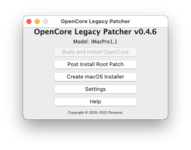
3. Click on Settings and then select Developer Settings. You'll see something similar to the screenshot attached below.
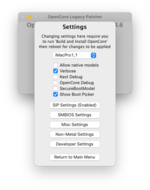
4. From the Developer Settings, select Force Web Drivers and then click on Return to Settings and then click on Return to Main Menu.
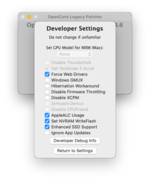
5. Click on Post Install Root Patch and you'll see something similar to the screenshot attached below.
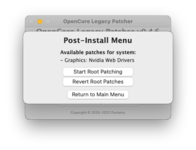
As you can see, the OCLP has automatically detected what patch to apply. If the patching requirements are not met, you may notice something like this
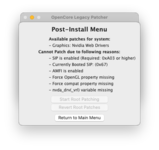
If you notice that, make sure to meet the requirements as described in STEP #2.
6. Click on Start Root Patching and you'll need to run OCLP as root. You'll see something similar to the screenshot attached below.
7. Click on Yes to relaunch OCLP as root. When prompted, enter your system password. You'll see something similar to the screenshot attached below.
Once the OCLP is launched as root, it will start patching the system volume.
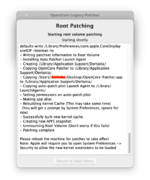
While the OCLP Window is open, you'll see a prompt like a screenshot attached below
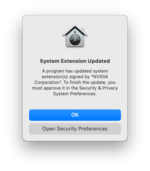
8. Click on OK and in a while, you'll see another prompt from OCLP like the screenshot attached below
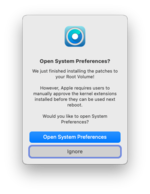
9. Click on Open System Preferences and then click on Security & Privacy
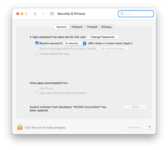
10. Click on the lock button to unlock and it will prompt you to enter your password. When prompted, enter your system password.
Once the Settings are unlocked, you'll see the Allow button. Click on Allow button.
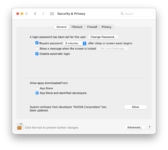
11. It will prompt you to allow. Click on allow and then select restart. Your system will restart now.
12. Boot back to your System and you'll notice that now NVIDIA Graphics has been enabled and as a result, the Dock would be transparent too.
Sample Attachment
NVIDIA GTX 960 (Kepler) has been used as an example in this guide.
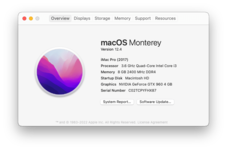
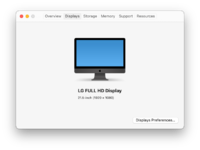
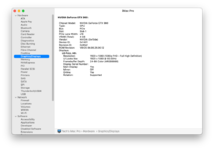

Last edited:
