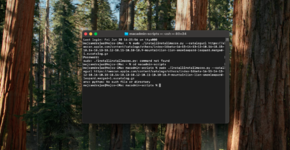How to Download macOS Tahoe DMG for Clean Install
This guide describes a step-by-step method to download macOS Tahoe DMG for a clean install or upgrade purposes. By following this guide, you'll be able to download macOS Tahoe DMG without a Developer Account and can further use it for installing on a real Mac or on a non-Apple computer.
Today, Apple announced its new macOS lineup i.e. macOS Tahoe (26.0). A copy of macOS Tahoe is currently available to developers who have enrolled in the Apple Developer Program.
Users who have not enrolled in Apple's Developer Program, cannot get the update directly onto their Mac system. However, as always, there is a workaround to it. The methods for downloading macOS Tahoe Preview without a Developer Account have been described below. All the methods discussed here are official installers directly from Apple Server and are not modified in any way.
If you do not have a Developer Account and still want to try our macOS Tahoe, you can download an official copy of macOS Tahoe for a clean install or upgrade purposes. To download the macOS Tahoe DMG, follow the steps below:
1. In the same Terminal window, execute the following commands:
2. When prompted, enter your password.
3. Find the line
4. Press
5. When prompted, press enter key to confirm saving the changes. If the write was successful, you'll see something like below:
6. Press
NOTE: You can use Vi or Vim editor as well.
STEP 6: Type
Once the download is completed, you'll see the following screen:
STEP 7: Quit Terminal. You'll find the macOS Tahoe Installer in a DMG file in
NOTE: With release of Beta 2, the catalog URL has been changed to the following:
This guide describes a step-by-step method to download macOS Tahoe DMG for a clean install or upgrade purposes. By following this guide, you'll be able to download macOS Tahoe DMG without a Developer Account and can further use it for installing on a real Mac or on a non-Apple computer.
Today, Apple announced its new macOS lineup i.e. macOS Tahoe (26.0). A copy of macOS Tahoe is currently available to developers who have enrolled in the Apple Developer Program.
Users who have not enrolled in Apple's Developer Program, cannot get the update directly onto their Mac system. However, as always, there is a workaround to it. The methods for downloading macOS Tahoe Preview without a Developer Account have been described below. All the methods discussed here are official installers directly from Apple Server and are not modified in any way.
If you do not have a Developer Account and still want to try our macOS Tahoe, you can download an official copy of macOS Tahoe for a clean install or upgrade purposes. To download the macOS Tahoe DMG, follow the steps below:
STEP 1: Install Command Line Tools, if you haven't already
Bash:
#Install Command Line Tools for Xcode
sudo xcode-select --install
STEP 2: Open the Terminal and execute the following command:
Bash:
#Clone macadmin scripts
git clone https://github.com/munki/macadmin-scriptsStarting from macOS Monterey 12.3, Apple removed support for Python 2.7 and if you continue to download macOS using the macadmin script, it will throw an error:
To overcome this issue, you'll need to follow the steps below:
1. Open the Terminal and execute the following commands. When prompted for the password, enter your password.
2. Continue with step #3.
This tool requires the Python xattr module. Perhaps run 'pip install xattr' to install it.To overcome this issue, you'll need to follow the steps below:
1. Open the Terminal and execute the following commands. When prompted for the password, enter your password.
Bash:
#Install xattr module
pip3 install xattr
#Clone macadmin scripts
git clone https://github.com/munki/macadmin-scripts2. Continue with step #3.
STEP 3: Modify Script
As the script isn't updated yet, you're likely going to get this error after the download is completed. This is due to the installer size resulting in 17GB+ whereas, the sparsebundle image creation size is set to be only 10GB in theinstallinstallmacos.py file. As the installer is not fully copied in the disk image, it will also throw an error during the USB creation via createinstallmedia command and its likely possible that the upgrade may not complete successfully due to such. To fix that, follow the steps described below:1. In the same Terminal window, execute the following commands:
Bash:
#Move to the directory
cd macadmin-scripts
#Modify Script
sudo nano ./installinstallmacos.py2. When prompted, enter your password.
3. Find the line
cmd = ['/usr/bin/hdiutil', 'create', '-size', '16g', '-fs', 'HFS+',. In the same line, locate '-size' parameter and change the size to 20g for safe side instead of 16g (default).4. Press
Control+O to write out the changes to the script.5. When prompted, press enter key to confirm saving the changes. If the write was successful, you'll see something like below:
6. Press
Control+X to exit from nano and get back to Terminal.NOTE: You can use Vi or Vim editor as well.
If you're not familiar with editing files using nano or Vi in the Terminal and find it difficult, you can manually edit the script using a text editor.
1. From Finder, navigate to Users/yourusername/macadmin-scripts directory.
2. Open installinstallmacos.py using any text editor. If you already have Python app installed, you can open it using that.
3. Find the line
4. Save the changes to the script and
5. Quit the text editor.
1. From Finder, navigate to Users/yourusername/macadmin-scripts directory.
2. Open installinstallmacos.py using any text editor. If you already have Python app installed, you can open it using that.
3. Find the line
cmd = ['/usr/bin/hdiutil', 'create', '-size', '16g', '-fs', 'HFS+',. In the same line, locate '-size' parameter and change the size to 20g for safe side instead of 16g (default).4. Save the changes to the script and
5. Quit the text editor.
STEP 4: Assuming the Terminal is still opened, execute the following command:
Bash:
#Run installinstallmacos.py
sudo ./installinstallmacos.py --catalogurl https://swscan.apple.com/content/catalogs/others/index-16beta-16-15-14-13-12-10.16-10.15-10.14-10.13-10.12-10.11-10.10-10.9-mountainlion-lion-snowleopard-leopard.merged-1.sucatalog.gz
Bash:
#Run installinstallmacos.py
sudo python3 ./installinstallmacos.py --catalogurl https://swscan.apple.com/content/catalogs/others/index-16beta-16-15-14-13-12-10.16-10.15-10.14-10.13-10.12-10.11-10.10-10.9-mountainlion-lion-snowleopard-leopard.merged-1.sucatalog.gzSTEP 5: When prompted for a password, enter your password. You'll get a list of available products for download as shown below:
STEP 6: Type 28 which is for macOS 26.0 beta (25A5279m) and press enter key. The script will start downloading the files:
Once the download is completed, you'll see the following screen:
STEP 7: Quit Terminal. You'll find the macOS Tahoe Installer in a DMG file in /Users/yourusername/macadmn-scripts directory.
NOTE: With release of Beta 2, the catalog URL has been changed to the following:
Code:
https://swscan.apple.com/content/catalogs/others/index-26seed-26-15-14-13-12-10.16-10.15-10.14-10.13-10.12-10.11-10.10-10.9-mountainlion-lion-snowleopard-leopard.merged-1.sucatalog.gz
Last edited: