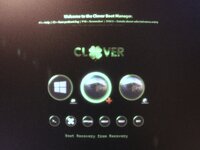- Joined
- Oct 9, 2021
- Messages
- 16
- Motherboard
- ASUS X580VD
- CPU
- Intel Core i7-7700HQ
- Graphics
- NVIDIA GEFORCE GTX 1050
- OS X/macOS
- 10.14.x
- Bootloader
- Clover (UEFI)
- Mobile Phone
- Other
Windows has now gone back to the blue screen: Your PC ran into a problem and needs to restart ...I have followed the steps, restarted and it boot then hang halfway as shown in the attached image.