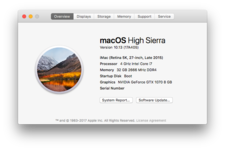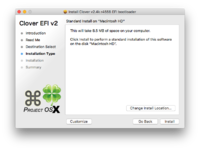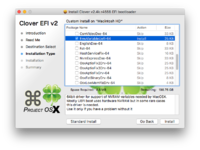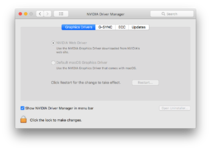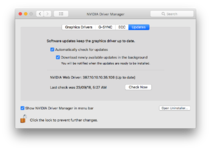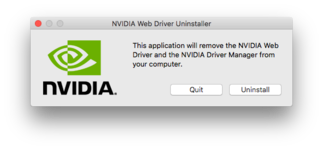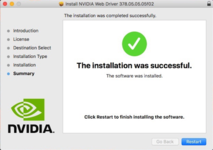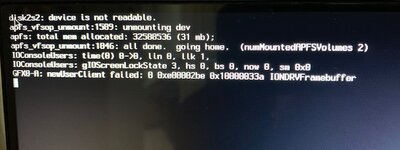- Joined
- Jul 22, 2018
- Messages
- 9,129
- Motherboard
- Supermicro X11SPA-T
- CPU
- Intel Xeon W-3275 28 Core
- Graphics
- 2xAMD RX 580 8GB
- OS X/macOS
- 13.x
- Bootloader
- OpenCore (UEFI)
- Mac
- Mac mini
- MacBook Pro
- Mobile Phone
- Android
- iOS
How to Fix NVIDIA Web Drivers Loading issues
This is a guide to fix the issues when you try to install NVIDIA Drivers. This guide covers troubleshooting the issues that may occur during installation or after installation of NVIDIA Web Drivers.
This guide will cover the basics on why the driver can’t be installed, why drivers don't load even after the installation, and what to do when booting results in a black screen after the drivers are installed.
Mac OS X Version is not compatible
For each version of the macOS, there is a specific web driver that can only be installed on that particular version of the macOS so if you try to install a web driver on an unsupported version of macOS you will be prompted with a window that simply says that you cannot install current Nvidia Web Driver on the version of macOS that you are using.
The issue is very easy to fix. All you need to do is to find the current build number of the macOS that you are using and download and install the correct drivers.
If you don’t know how to find the build number of the macOS, simply open “About This Mac” from the Apple menu on the top left side of the main menu bar, and when the System Profiler window appeared click on the version of the macOS and you will see the build number all you need to do now is to download the correct the web driver accordingly.
The drivers are available for download in the download section of this forum but, I'll mention the main categories link here.
For High Sierra 10.13.x
List of all Nvidia Web Drivers for macOS High Sierra
For Sierra 10.12.x
List of all nVidia Web Drivers for macOS Sierra
For El Capitan 10.11.x
List of all nVidia Web Drivers for Mac OS X El Capitan
The Black screen issue
There are several SMBIOS definitions which will result to a black screen after installing Web Drivers.
The following SMBIOS definitions need some additional work to be done to resolve the black screen issue:
MacPro 6,1/iMac 15.x or iMac17,1 SMBIOS.
1. Using Lilu.kext and WhateverGreen.kext (formerly know as nVidiaGraphicsFixUp.kext)
Using Lilu.lext and WhateverGreen.kext will solve the black screen issue on many AMD and Nvidia GPUs so it’s so easy to avoid the black screen if you use these kext files. All you need to do is to download Lilu and WhateverGreen kext which are available in the downloads sections and add them to your ESP. If you're using OpenCore, you'll also need to add the entry of the kexts respectively. This method is highly recommended.
2. Using Clover to patch the board-id in the AppleGraphicsDevicePolicy.kext
Using the Clover’s on the fly patch for changing the board-id check which will result in the black screen if you use MacPro 6,1/iMac 15.x or iMac17,1 SMBIOS.
The patch that will resolve this issue is described bellow:
3. Using the AGDPfix.app to patch the AppleGraphicsDevicePolicy.kext
If you are going to use this method please remember that after each major macOS update you need to re-patch the AppleGraphicsDevicePolicy.kext because it will be overwritten by macOS updates. This method will not for macOS Big Sur and Later unless R/W is enabled.
More information has been covered here : https://www.elitemacx86.com/threads...-imac-15-17-system-definition-nvidia-amd.212/
NVIDIA Web Driver switches to default OS X Drivers
The best way to resolve this issue is to use the NvidiawWeb flag in the config.plist under the “System Parameters”
This issue is a common issue with the users having a NVIDIA GPU. This issue is due to the non-working NVRAM or where the native NVRAM isn't available. To fix this issue, you'll need to have a working NVRAM or you can use EmuVariableUEFI.efi or use the AptioMemoryFix.efi which emulates the NVRAM.
If you are going to use AptioMemoryFix.efi you can remove EmuVariableUEFI.efi
Here’s how to install EmuVariableUEFI.efi
1. Download the Clover Bootloader. The package is available in the Downloads section
2. Open the installer
3. Select Customize
4. Depending on your system type, either UEFI or Legacy, select the installation type.
5. In Drivers64UEFI, select EmuVariableUEFI.efi to install.
6. Install the package.
7. Go to System Preferences
8. Go to NVIDIA Driver Manager
9. Click on the lock button and enter your password
10. Go to the Graphics Drivers tab
11. Select NVIDIA Driver
12. It will ask for a reboot.
13. Confirm the reboot and check. The issues should be fixed.
If this doesn't fix the issue, re run the Clover package and select Install RC Scripts on the target volume and proceed with the package installation.
Drivers are not working after OS X/macOS Updates
With each major macOS update, you need to update the Nvidia web drivers as well, download the compatible web driver for your macOS build and then install it after the macOS update.
If you need to uninstall the previous version of the web drivers follow these steps:
1. Open System Preferences
2. Go to NVIDIA Driver Manager
3. Click on the lock button and enter your password.
 4. Go to Updates tab
4. Go to Updates tab
5. Click on Open Uninstaller and continue with the uninstallation
No Web Drivers available
You might encounter this issue if you've installed the most recent version of macOS and there are no updated Web Drivers available for the updated OS. Since the release of macOS Mojave, there are no Web Drivers released by NVIDIA and as a result, Cards requiring Web Drivers, will not work. For Cards which are supported natively, i.e works OOTB, will continue to work till Big Sur.
No acceleration on macOS Monterey and Later
Since the release of macOS Monterey, Apple dropped support for NVIDIA Graphics. A workaround is to use OCLP.

 elitemacx86.com
elitemacx86.com
This is a guide to fix the issues when you try to install NVIDIA Drivers. This guide covers troubleshooting the issues that may occur during installation or after installation of NVIDIA Web Drivers.
This guide will cover the basics on why the driver can’t be installed, why drivers don't load even after the installation, and what to do when booting results in a black screen after the drivers are installed.
Mac OS X Version is not compatible
For each version of the macOS, there is a specific web driver that can only be installed on that particular version of the macOS so if you try to install a web driver on an unsupported version of macOS you will be prompted with a window that simply says that you cannot install current Nvidia Web Driver on the version of macOS that you are using.
The issue is very easy to fix. All you need to do is to find the current build number of the macOS that you are using and download and install the correct drivers.
If you don’t know how to find the build number of the macOS, simply open “About This Mac” from the Apple menu on the top left side of the main menu bar, and when the System Profiler window appeared click on the version of the macOS and you will see the build number all you need to do now is to download the correct the web driver accordingly.
The drivers are available for download in the download section of this forum but, I'll mention the main categories link here.
For High Sierra 10.13.x
List of all Nvidia Web Drivers for macOS High Sierra
For Sierra 10.12.x
List of all nVidia Web Drivers for macOS Sierra
For El Capitan 10.11.x
List of all nVidia Web Drivers for Mac OS X El Capitan
The Black screen issue
There are several SMBIOS definitions which will result to a black screen after installing Web Drivers.
The following SMBIOS definitions need some additional work to be done to resolve the black screen issue:
MacPro 6,1/iMac 15.x or iMac17,1 SMBIOS.
1. Using Lilu.kext and WhateverGreen.kext (formerly know as nVidiaGraphicsFixUp.kext)
Using Lilu.lext and WhateverGreen.kext will solve the black screen issue on many AMD and Nvidia GPUs so it’s so easy to avoid the black screen if you use these kext files. All you need to do is to download Lilu and WhateverGreen kext which are available in the downloads sections and add them to your ESP. If you're using OpenCore, you'll also need to add the entry of the kexts respectively. This method is highly recommended.
2. Using Clover to patch the board-id in the AppleGraphicsDevicePolicy.kext
Using the Clover’s on the fly patch for changing the board-id check which will result in the black screen if you use MacPro 6,1/iMac 15.x or iMac17,1 SMBIOS.
The patch that will resolve this issue is described bellow:
Code:
Name: com.apple.driver.AppleGraphicsDevicePolicy
Find: BA050000 00
Replace: BA000000 00
Comment: Disable board-id check to prevent no signal. credits: lvs1974, Pike R. Alpha, vit96963. Using the AGDPfix.app to patch the AppleGraphicsDevicePolicy.kext
If you are going to use this method please remember that after each major macOS update you need to re-patch the AppleGraphicsDevicePolicy.kext because it will be overwritten by macOS updates. This method will not for macOS Big Sur and Later unless R/W is enabled.
More information has been covered here : https://www.elitemacx86.com/threads...-imac-15-17-system-definition-nvidia-amd.212/
NVIDIA Web Driver switches to default OS X Drivers
The best way to resolve this issue is to use the NvidiawWeb flag in the config.plist under the “System Parameters”
This issue is a common issue with the users having a NVIDIA GPU. This issue is due to the non-working NVRAM or where the native NVRAM isn't available. To fix this issue, you'll need to have a working NVRAM or you can use EmuVariableUEFI.efi or use the AptioMemoryFix.efi which emulates the NVRAM.
If you are going to use AptioMemoryFix.efi you can remove EmuVariableUEFI.efi
Here’s how to install EmuVariableUEFI.efi
1. Download the Clover Bootloader. The package is available in the Downloads section
2. Open the installer
3. Select Customize
4. Depending on your system type, either UEFI or Legacy, select the installation type.
5. In Drivers64UEFI, select EmuVariableUEFI.efi to install.
6. Install the package.
7. Go to System Preferences
8. Go to NVIDIA Driver Manager
9. Click on the lock button and enter your password
10. Go to the Graphics Drivers tab
11. Select NVIDIA Driver
12. It will ask for a reboot.
13. Confirm the reboot and check. The issues should be fixed.
If this doesn't fix the issue, re run the Clover package and select Install RC Scripts on the target volume and proceed with the package installation.
Drivers are not working after OS X/macOS Updates
With each major macOS update, you need to update the Nvidia web drivers as well, download the compatible web driver for your macOS build and then install it after the macOS update.
If you need to uninstall the previous version of the web drivers follow these steps:
1. Open System Preferences
2. Go to NVIDIA Driver Manager
3. Click on the lock button and enter your password.
5. Click on Open Uninstaller and continue with the uninstallation
NOTES:
|
No Web Drivers available
You might encounter this issue if you've installed the most recent version of macOS and there are no updated Web Drivers available for the updated OS. Since the release of macOS Mojave, there are no Web Drivers released by NVIDIA and as a result, Cards requiring Web Drivers, will not work. For Cards which are supported natively, i.e works OOTB, will continue to work till Big Sur.
No acceleration on macOS Monterey and Later
Since the release of macOS Monterey, Apple dropped support for NVIDIA Graphics. A workaround is to use OCLP.

GUIDE - How to Enable NVIDIA Graphics on macOS Monterey and Later
How to Enable NVIDIA Graphics on macOS Monterey and Later An EliteMacx86 Exclusive Guide - This guide covers the implementation of NVIDIA Graphics on macOS Monterey and Later. By following this guide, you'll be able to achieve full QE/CI on your system. Overview Apple has been supporting...
 elitemacx86.com
elitemacx86.com
Attachments
Last edited: