- Joined
- Jul 22, 2018
- Messages
- 8,361
- Motherboard
- Supermicro X11SPA-T
- CPU
- Intel Xeon W-3275 28 Core
- Graphics
- 2xAMD RX 580 8GB
- OS X/macOS
- 13.x
- Bootloader
- OpenCore (UEFI)
- Mac
- Mac mini
- MacBook Pro
- Mobile Phone
- Android
- iOS
Spoofing Graphics on macOS [Intel/AMD/NVIDIA]
This guide covers spoofing Intel/AMD/NVIDIA Graphics on macOS, supported by Clover and OpenCore. By following this guide, you'll be able to spoof an unsupported Graphics on macOS.
Overview
What is spoofing?
Spoofing basically refers to faking. Here it simply means faking model X into model Y.
When spoofing is required?
Not every Graphics is supported under macOS/OS X. Spoofing is required when the GPU is not natively not supported (OOTB) due to their names or architecture. For example, R9 390X is supported, whereas R9 390 isn't. Such GPUs must be spoofed to a model which closely match to the original GPU model in terms of hardware specs and technology. See GPU Compatibility for more information.
Spoofing Compatibility
When spoofing, you must take care of the compatibility. The spoof must be to the same family or sometimes to an older or higher family considering the factor that the older or higher family is supported under macOS/OS X. You cannot spoof any and every unsupported GPU. For example, you cannot spoof HD510 (GT1) to HD530 (GT2) or Rocket Lake (IGPU) to Comet Lake (IGPU). It will simply not work. This is because the Graphics architecture changes completely and for a successful spoof, the spoof should be as close as possible in terms of architecture. For example, SKL and KBL Graphics are nearly same, with very slight difference and as a result, you can spoof a KBL Graphics to SKL Graphics (was required at the time of initial macOS Sierra release) and SKL Graphics to KBL Graphics (required since macOS Ventura).
In addition, you can only spoof to the model whose drivers are present in the newer macOS/OS X version. For example, AMD HD 5450 and HD 6450 are natively supported on High Sierra (). However, this kext is absent on higher version of macOS. In such a case, you'll need to patch the system and install the old kexts. See Patching Legacy Graphics for more information.
Requirements
Following are the requirements for spoofing Graphics on macOS. Please ensure you meet the requirements before proceeding with this guide.
Spoofing Graphics
Following are the steps for spoofing Graphics on macOS.
STEP 1: Finding ACPI Path of the GPU
The very first step is to find the ACPI path of the GPU. Without the correct path, the spoof will never work.
STEP 2: Finding a compatible Device ID
The next step is to find a compatible device-id for spoofing the GPU. This device-id must be compatible and should be as close as possible to the original device-id in terms of hardware specs and technology.
STEP 3: Modifying the SSDT
Once you have obtained the ACPI path and the compatible
1. Based on WhaterGreen's
2. Download the MaciASL of your choice.
3. Extract the MaciASL and move it to the Applications folder.
4. Open the downloaded
5. Now you need to change a couple of things in the SSDT to match yours. You can either manually replace these values or you can also use Find and Replace option in MaciASL using
Before changing:

After changing:

6. Click on compile and look for errors in the Compiler Summary. If there's an error, fix it and again click on Compile.

7. Save the changes to the SSDT using

STEP 4: Installing the SSDT
The next step is to install the SSDT for spoofing the Graphics. Follow the steps below to install the SSDT.
1. Mount your ESP.
2. Depending on your bootloader,
For Clover:
If you're using Clover, copy the
For OpenCore:
If you're using OpenCore, copy
3. Save your config.plist
STEP 5: Restarting your System
After performing all the above steps, restart your system for the applied changes to take effect. It is recommended to reset NVRAM twice at least.
Verifying the Spoof
The next step is to verify whether the spoof is working or not. Follow the steps below to verify the Graphics soof.
Hackintool
About This Mac


System Report

System
VideoProc

Geekbench




Common GPU Spoofs
Following are the common GPU spoofs followed by Intel, AMD and NVIDIA.
I. Intel
II. AMD
III. NVIDIA
This guide covers spoofing Intel/AMD/NVIDIA Graphics on macOS, supported by Clover and OpenCore. By following this guide, you'll be able to spoof an unsupported Graphics on macOS.
Overview
What is spoofing?
Spoofing basically refers to faking. Here it simply means faking model X into model Y.
When spoofing is required?
Not every Graphics is supported under macOS/OS X. Spoofing is required when the GPU is not natively not supported (OOTB) due to their names or architecture. For example, R9 390X is supported, whereas R9 390 isn't. Such GPUs must be spoofed to a model which closely match to the original GPU model in terms of hardware specs and technology. See GPU Compatibility for more information.
Spoofing Compatibility
When spoofing, you must take care of the compatibility. The spoof must be to the same family or sometimes to an older or higher family considering the factor that the older or higher family is supported under macOS/OS X. You cannot spoof any and every unsupported GPU. For example, you cannot spoof HD510 (GT1) to HD530 (GT2) or Rocket Lake (IGPU) to Comet Lake (IGPU). It will simply not work. This is because the Graphics architecture changes completely and for a successful spoof, the spoof should be as close as possible in terms of architecture. For example, SKL and KBL Graphics are nearly same, with very slight difference and as a result, you can spoof a KBL Graphics to SKL Graphics (was required at the time of initial macOS Sierra release) and SKL Graphics to KBL Graphics (required since macOS Ventura).
In addition, you can only spoof to the model whose drivers are present in the newer macOS/OS X version. For example, AMD HD 5450 and HD 6450 are natively supported on High Sierra (). However, this kext is absent on higher version of macOS. In such a case, you'll need to patch the system and install the old kexts. See Patching Legacy Graphics for more information.
Requirements
Following are the requirements for spoofing Graphics on macOS. Please ensure you meet the requirements before proceeding with this guide.
| CPU |
|
| GPU |
|
| Display |
|
| macOS |
|
| SMBIOS |
|
| Kexts |
|
| Tools |
|
Spoofing Graphics
Following are the steps for spoofing Graphics on macOS.
STEP 1: Finding ACPI Path of the GPU
The very first step is to find the ACPI path of the GPU. Without the correct path, the spoof will never work.
STEP 2: Finding a compatible Device ID
The next step is to find a compatible device-id for spoofing the GPU. This device-id must be compatible and should be as close as possible to the original device-id in terms of hardware specs and technology.
STEP 3: Modifying the SSDT
Once you have obtained the ACPI path and the compatible
device-id, you're ready to spoof the GPU device-id by modifying the sample SSDT. Typically, the modification consists of changing the ACPI path, Slot info, device-id, and the Model. To spoof the device-id, you can use either use DeviceProperties method or the SSDT method. However, this guide will only focus on the SSDT method as the same can be achieved using the DeviceProperties method but still, you need to define the GFX0 to your GPU path. With the SSDT method, everything can be done in a single place, therefore a more cleaner approach. To modify the SSDT, follow the steps below.1. Based on WhaterGreen's
sample.dsl SSDT, download SSDT-GPU-SPOOF.aml.2. Download the MaciASL of your choice.
3. Extract the MaciASL and move it to the Applications folder.
4. Open the downloaded
SSDT-GPU-SPOOF.aml using MaciASL.5. Now you need to change a couple of things in the SSDT to match yours. You can either manually replace these values or you can also use Find and Replace option in MaciASL using
Command+F or using the menu Edit>Find and Replace option.| To Replace | Original Value | Notes |
|---|---|---|
| ACPI Path | PCXX PCXX.XXXX | Depending on your ACPI path, change the ACPI Path with the value obtained in the STEP #1. In our case, the ACPI path would be PCI0.PEG0. |
| Slot | Slot-X | Depending on the PCIe slot in which the GPU has been installed, change the slot name. Usually, it's PCIe Slot 1. In our case, the Slot name would be Slot 1. |
| device-id | 0x34, 0x12 | Depending on the compatible device-id, change the device-id with the value obtained in the STEP #2 to match yours. In our case, the device-id for Radeon Pro WX2100 would be 67E3 as per the Common GPU Spoof Table. |
| Model | GPU Model | Depending on the GPU model (actual), change the model. In our case, the model would be AMD Radeon Pro WX 2100. |
Before changing:
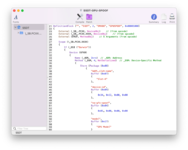
After changing:
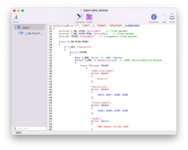
6. Click on compile and look for errors in the Compiler Summary. If there's an error, fix it and again click on Compile.
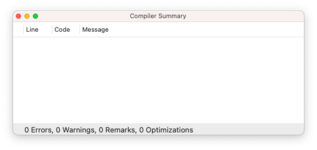
7. Save the changes to the SSDT using
File>Save option.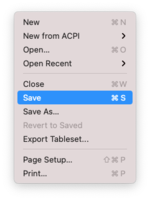
STEP 4: Installing the SSDT
The next step is to install the SSDT for spoofing the Graphics. Follow the steps below to install the SSDT.
1. Mount your ESP.
2. Depending on your bootloader,
For Clover:
If you're using Clover, copy the
SSDT-GPU-SPOOF.aml and SSDT-DTGP.aml to EFI/Clover/ACPI/patched directory.For OpenCore:
If you're using OpenCore, copy
SSDT-GPU-SPOOF.aml and SSDT-DTGP.aml to EFI/OC/ACPI directory. You'll also need to add the ACPI entries in ACPI>Add section of your config.plist.3. Save your config.plist
STEP 5: Restarting your System
After performing all the above steps, restart your system for the applied changes to take effect. It is recommended to reset NVRAM twice at least.
Verifying the Spoof
The next step is to verify whether the spoof is working or not. Follow the steps below to verify the Graphics soof.
Hackintool
- Verify the spoofed Device ID for GPU under
Hackintool>PCIesection. The GPU is listed as aDisplay Controllerclass under theDevice column. The Device ID should match with the value present in your SSDT. If the value is same as your SSDT, this means the card device-id has been spoofed and you should verify the Graphics acceleration.
About This Mac
- Verify the GPU Model Name and VRAM in About This Mac
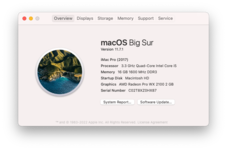
- Verify the monitor size and resolution in About This Mac>Displays
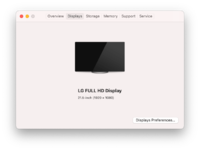
System Report
- Verify the GPU information in About This Mac>System Report>Graphics/Displays
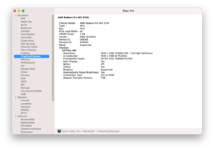
System
- Verify the transparency in Dock
VideoProc
- Verify whether H.265/H.265 is enabled in VideoProc Converter.
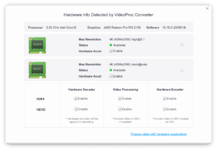
Geekbench
- Verify the GPU information and Compute API (OpenCL and Metal)
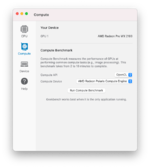
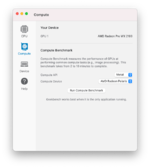
- Verify the OpenCL benchmark scores
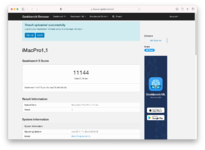
- Verify the Metal benchmark scores
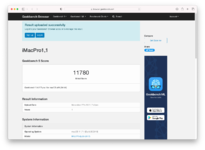
Common GPU Spoofs
Following are the common GPU spoofs followed by Intel, AMD and NVIDIA.
I. Intel
II. AMD
| Codename | Model | Original Device ID | Spoofed Device ID | Notes |
|---|---|---|---|---|
| R5 360 | 665C | |||
| R7 240 | 6613 | 6798 | Spoofs as AMD Radeon R9 280X | |
| Polaris | RX580 2048sp | 6FDF | 67DF | Spoofs as AMD Radeon RX570/580 |
| Lexa | WX 2100 | 6995 | 67E3 | Spoofs as AMD Radeon Pro WX 4100 (Baffin) |
| Lexa | WX 3100 | 6985 | 67E3 | Spoofs as AMD Radeon Pro WX 4100 (Baffin) |
| Bonaire | FirePro W5100 | 6649 | 665C | Spoofs as AMD (Bonaire) |
| Navi 23 | RX 6650 XT | 73EF | 73FF | Spoofs as AMD Radeon RX 6600 XT |
| Navi 21 | RX 6950 XT | 73A5 | 73BF | Spoofs as AMD Radeon RX 6900 XT |
III. NVIDIA
Last edited:


