- Joined
- Jul 22, 2018
- Messages
- 8,361
- Motherboard
- Supermicro X11SPA-T
- CPU
- Intel Xeon W-3275 28 Core
- Graphics
- 2xAMD RX 580 8GB
- OS X/macOS
- 13.x
- Bootloader
- OpenCore (UEFI)
- Mac
- Mac mini
- MacBook Pro
- Mobile Phone
- Android
- iOS
How to Enable Intel Skylake Graphics (Intel HD Graphics 515, 520, 530, 540, 550 and 580) on macOS Sonoma and Later
An EliteMacx86 Exclusive Guide - This guide covers fixing Intel Skylake Graphics on Desktops and Laptops for macOS Sonoma and Later. By following this guide, you'll be able to achieve full QE/CI on your system.
Overview
macOS supports a wide range of Intel HD Graphics (also referred to as iGPU) but some of them might not work out of the box if you have not followed the Clover or OpenCore Installation Guide.
Before you start with this guide, please know something about the performance. Graphics enhance the performance and helps to work smoothly. In macOS, full acceleration requires that both Quartz Extreme and Core Image (QE/CI) should work together.
Quartz Extreme and Core Image (QE/CI) should work together to enable full acceleration on macOS’s GUI. It utilizes the complete Graphics capabilities. In case you haven’t enabled QE/CI on your graphic card, you won’t be able to use your macOS smoothly and there would be lots of lags and artifacts, graphic-related issues, and poor refresh rate. Also, the dock would not be transparent. Therefore it is very important to ensure that your graphic is working with full QE/CI.
Unfortunately, with the announcement of macOS Sonoma, Apple has officially dropped support up to Skylake, including IGPU support. If you check S/L/E, you'll notice that the support for IGPU is for KBL and later. This means Skylake CPUs will not have IGPU acceleration. However, there is still a workaround to get acceleration on macOS Sonoma for Skylake users.

Requirements
STEP 1: BIOS Setting
The BIOS settings have been provided in a separate thread. For more information on BIOS settings, refer to the thread linked below.
STEP 2: Add Required Kexts
The next step is to add the required kexts to enable Graphics and to use the WhateverGreen properties. WhateverGreen doesn't work standalone. Lilu and WhateverGreen are needed together to work in conjunction.
1. Download Lilu and WhateverGreen from the downloads section of this forum.
2. Mount your ESP.
For Clover:
If you're using Clover, copy both the kexts to EFI/Clover/Kext/Others
For OpenCore:
If you're using OpenCore, copy both the kexts to EFI/OC/Kexts. You'll also need to add the kext entries in the Kernel section of your config.plist.
STEP 3: Soof GPU Properties
The next step is to modify the config.plist and spoof the GPU properties SKL as KBL.
1. Mount your ESP.
2. Open your config.plist.
3. Depending on the bootloader you use, add the following properties to your config.plist under
4. Once you are done with adding the properties, save your config.plist
STEP 4: Fix Flickers and Artifacts
The next step is to fix flickers and artifacts which are common when spoofing SKL as KBL Graphics. To fix the issue, you'll need to add AAPL,GfxYTile property on IGPU. To add the AAPL,GfxYTile property, follow the steps below.
Assuming the ESP is still mounted,
Open your config.plist
Depending on the bootloader you use, add the following properties to your config.plist under Devices>Properties (for Clover) and DeviceProperties (for OpenCore)
4. Once added, save your config.plist.
STEP 5: Disable dGPU
If you're using a Laptop and it has dGPU, you'll likely need to disable it. To disable the dGPU, refer to the guide linked below.

 elitemacx86.com
elitemacx86.com
STEP 6: Setup SMBIOS
Depending on your Platform, you'll need to use a supported SMBIOS from the table below.
For more information on setting up SMBIOS, refer to the guide linked below.

 elitemacx86.com
elitemacx86.com
STEP 7: Restart your System
After performing all the above steps, restart your system for the applied changes to take effect.
Now you should be able to get your Intel HD Graphics 5XX 1536 MB will full QE/CI. And your Dock would be also transparent.
Verifying Graphics Acceleration
The next step is to verify whether the Graphics acceleration is working or not. Follow the steps below to verify the Graphics acceleration.
Desktop


System Report




Laptop


Hackintool System Info
View attachment 4828
View attachment 4829
View attachment 4830
Problem Reporting
Details:
Credits :
PMHeart
dhinakg
An EliteMacx86 Exclusive Guide - This guide covers fixing Intel Skylake Graphics on Desktops and Laptops for macOS Sonoma and Later. By following this guide, you'll be able to achieve full QE/CI on your system.
Overview
macOS supports a wide range of Intel HD Graphics (also referred to as iGPU) but some of them might not work out of the box if you have not followed the Clover or OpenCore Installation Guide.
Before you start with this guide, please know something about the performance. Graphics enhance the performance and helps to work smoothly. In macOS, full acceleration requires that both Quartz Extreme and Core Image (QE/CI) should work together.
Quartz Extreme and Core Image (QE/CI) should work together to enable full acceleration on macOS’s GUI. It utilizes the complete Graphics capabilities. In case you haven’t enabled QE/CI on your graphic card, you won’t be able to use your macOS smoothly and there would be lots of lags and artifacts, graphic-related issues, and poor refresh rate. Also, the dock would not be transparent. Therefore it is very important to ensure that your graphic is working with full QE/CI.
Unfortunately, with the announcement of macOS Sonoma, Apple has officially dropped support up to Skylake, including IGPU support. If you check S/L/E, you'll notice that the support for IGPU is for KBL and later. This means Skylake CPUs will not have IGPU acceleration. However, there is still a workaround to get acceleration on macOS Sonoma for Skylake users.
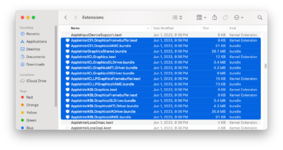
Requirements
| Graphics | Intel Skylake Graphics (HD 515, 520, 530 and 540) Desktop or Mobile |
| Kexts | Original Graphics kexts in S/L/E Lilu and WhateverGreen |
| macOS Version | macOS Sonoma and later |
STEP 1: BIOS Setting
The BIOS settings have been provided in a separate thread. For more information on BIOS settings, refer to the thread linked below.
STEP 2: Add Required Kexts
The next step is to add the required kexts to enable Graphics and to use the WhateverGreen properties. WhateverGreen doesn't work standalone. Lilu and WhateverGreen are needed together to work in conjunction.
1. Download Lilu and WhateverGreen from the downloads section of this forum.
2. Mount your ESP.
For Clover:
If you're using Clover, copy both the kexts to EFI/Clover/Kext/Others
For OpenCore:
If you're using OpenCore, copy both the kexts to EFI/OC/Kexts. You'll also need to add the kext entries in the Kernel section of your config.plist.
NOTES:
|
STEP 3: Soof GPU Properties
The next step is to modify the config.plist and spoof the GPU properties SKL as KBL.
1. Mount your ESP.
2. Open your config.plist.
3. Depending on the bootloader you use, add the following properties to your config.plist under
Devices>Properties (for Clover) and DeviceProperties (for OpenCore)| Devices | Key | Value | Type | Notes |
|---|---|---|---|---|
| PciRoot(0x0)/Pci(0x2,0x0) | AAPL,ig-platform-id | Depends on your System | DATA |
|
| device-id | 16590000 | DATA |
| |
| enable-hdmi20 | 01000000 | DATA |
| |
| framebuffer-fbmem | 00009000 | DATA |
| |
| framebuffer-patch-enable | 01000000 | DATA |
| |
| framebuffer-stolenmem | 00003001 | DATA |
| |
| hda-gfx | onboard-1 | STRING |
|
4. Once you are done with adding the properties, save your config.plist
NOTES:
|
STEP 4: Fix Flickers and Artifacts
The next step is to fix flickers and artifacts which are common when spoofing SKL as KBL Graphics. To fix the issue, you'll need to add AAPL,GfxYTile property on IGPU. To add the AAPL,GfxYTile property, follow the steps below.
Assuming the ESP is still mounted,
Open your config.plist
Depending on the bootloader you use, add the following properties to your config.plist under Devices>Properties (for Clover) and DeviceProperties (for OpenCore)
| Devices | Key | Value | Type | Notes |
|---|---|---|---|---|
| PciRoot(0x0)/Pci(0x2,0x0) | AAPL,GfxYTile | 01000000 | DATA |
|
4. Once added, save your config.plist.
STEP 5: Disable dGPU
If you're using a Laptop and it has dGPU, you'll likely need to disable it. To disable the dGPU, refer to the guide linked below.

GUIDE - How to Disable Discrete Graphics in Dual GPU Laptops (NVIDIA/AMD) on macOS
How to Disable Discrete Graphics in Dual GPU Laptops (NVIDIA/AMD) on macOS An EliteMacx86 Exclusive Guide - This guide covers disabling Discrete Graphics in Dual GPU Laptops for NVIDIA and AMD on macOS. By following this guide, you'll be able to disable discrete graphics (NVIDIA/AMD) on your...
 elitemacx86.com
elitemacx86.com
STEP 6: Setup SMBIOS
Depending on your Platform, you'll need to use a supported SMBIOS from the table below.
| Platform | SMBIOS | Notes |
|---|---|---|
| Laptop | MacBookPro13,1, MacBookPro13,2, MacBookPro13,3 | -no_compat_check boot arg required. |
| Laptop | MacBookPro15,1 and Later Macmini8,1 and Later | No need to use -no_compat_check boot arg. |
| Desktop | iMac17,1 | -no_compat_check boot arg required. |
| Desktop | iMac19,1 and Later | No need to use -no_compat_check boot arg. |
For more information on setting up SMBIOS, refer to the guide linked below.

GUIDE - How to Setup Correct SMBIOS [Clover/OpenCore]
How to Setup Correct SMBIOS [Clover/OpenCore] This guide covers setting up a Correct SMBIOS for Intel and AMD CPUs on macOS using Clover and OpenCore. By following this guide, you'll be able to set up the correct SMBIOS on your system using Clover or OpenCore Bootloader. I. What is SMBIOS...
 elitemacx86.com
elitemacx86.com
STEP 7: Restart your System
After performing all the above steps, restart your system for the applied changes to take effect.
Now you should be able to get your Intel HD Graphics 5XX 1536 MB will full QE/CI. And your Dock would be also transparent.
Verifying Graphics Acceleration
The next step is to verify whether the Graphics acceleration is working or not. Follow the steps below to verify the Graphics acceleration.
Desktop
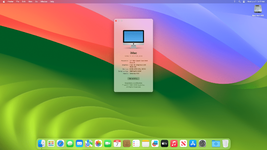
- Verify the monitor size and resolution in About This Mac>Displays
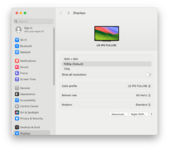
System Report
- Verify the GPU information in About This Mac>System Report>Graphics/Displays
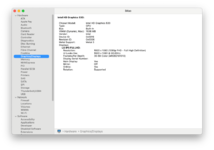

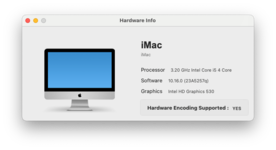
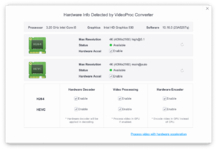
Laptop
Hackintool System Info
View attachment 4828
View attachment 4829
View attachment 4830
Problem Reporting
Details:
- macOS version
- Copy of IOReg
- Kextcache output
- DPCIManager/Status
- About This Mac
- System Information/Graphics/Displays
- For Clover, compress EFI/Clover, and exclude the themes folder.
- For OpenCore, compress EFI/OC.
- Do not include the complete EFI folder.
- Put all files in a folder with your name, compress files as Zip and attach files using site attachments only.
- Do not use any external links.
Credits :
PMHeart
dhinakg
Last edited:
