- Joined
- Jul 22, 2018
- Messages
- 9,295
- Motherboard
- Supermicro X11SPA-T
- CPU
- Intel Xeon W-3275 28 Core
- Graphics
- 2xAMD RX 580 8GB
- OS X/macOS
- 13.x
- Bootloader
- OpenCore (UEFI)
- Mac
- Mac mini
- MacBook Pro
- Mobile Phone
- Android
- iOS
How to Fix Installation cannot proceed in Rosetta 2 for macOS Monterey on M1 Mac
An EliteMacx86 Exclusive Guide - This guide covers a fixing of macOS Monterey installation error on M1 Macs. By following this guide, you'll be able to fix the installation error and can upgrade or install macOS Monterey on your any Apple M1 Mac.
Overview
Recently, Apple announced their new macOS lineup i.e macOS Monterey 12.0 which is Apple's newest and most awaited OS. Big Sur adding massive updates and improvements from its predecessor, Catalina.
Packed with new features and functionality, the most noticeable update can be seen and experienced is the new GUI. Featuring a much more "iOS" look and feel and as smooth as butter. Along with this, Apple has already transitioned their Macs lineups to Apple Silicon, popularly known as Apple M1.
Currently, macOS Monterey is available to developers who are enrolled in Apple Program. While updating one of our M1 test machine, which is MacBook Pro M1 2020, instantly thew an error. To confirm whether it was a fluke, we tested the same on our another M1 Device, this time, a Mac mini and the results were same. However, with macOS Monterey on M1 Macs, this doesn't works and the installer throws an error. If you've attempted to upgrade or install macOS Monterey on your M1 Mac, you might be familiar with the following error.

When you install Rosetta 2, you'll be greeted with the following error.

This error or we can say a bug is present with macOS Monterey on all M1 Macs as of now. In future, Apple might be aware of this bug and may push an update packed in a new Developer version. But as of now, we have no any updates. Surprisingly, there is a workaround which is discussed below. With this workaround you can attempt to upgrade or clean install macOS Monterey on your M1 Mac.
Workaround
To fix the installer error on your M1 Mac, follow the steps below.
1. From the Applications folder, right click on Install macOS 12 Beta and select Show Package Contents.
2. Go to Contents/MacOS directory.
3. Open InstallAssistant and you can continue with the macOS Monterey upgrade!
An EliteMacx86 Exclusive Guide - This guide covers a fixing of macOS Monterey installation error on M1 Macs. By following this guide, you'll be able to fix the installation error and can upgrade or install macOS Monterey on your any Apple M1 Mac.
Overview
Recently, Apple announced their new macOS lineup i.e macOS Monterey 12.0 which is Apple's newest and most awaited OS. Big Sur adding massive updates and improvements from its predecessor, Catalina.
Packed with new features and functionality, the most noticeable update can be seen and experienced is the new GUI. Featuring a much more "iOS" look and feel and as smooth as butter. Along with this, Apple has already transitioned their Macs lineups to Apple Silicon, popularly known as Apple M1.
Currently, macOS Monterey is available to developers who are enrolled in Apple Program. While updating one of our M1 test machine, which is MacBook Pro M1 2020, instantly thew an error. To confirm whether it was a fluke, we tested the same on our another M1 Device, this time, a Mac mini and the results were same. However, with macOS Monterey on M1 Macs, this doesn't works and the installer throws an error. If you've attempted to upgrade or install macOS Monterey on your M1 Mac, you might be familiar with the following error.
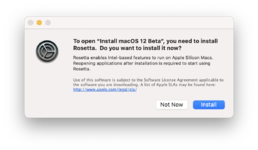
When you install Rosetta 2, you'll be greeted with the following error.
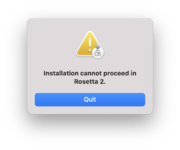
This error or we can say a bug is present with macOS Monterey on all M1 Macs as of now. In future, Apple might be aware of this bug and may push an update packed in a new Developer version. But as of now, we have no any updates. Surprisingly, there is a workaround which is discussed below. With this workaround you can attempt to upgrade or clean install macOS Monterey on your M1 Mac.
Workaround
To fix the installer error on your M1 Mac, follow the steps below.
1. From the Applications folder, right click on Install macOS 12 Beta and select Show Package Contents.
2. Go to Contents/MacOS directory.
3. Open InstallAssistant and you can continue with the macOS Monterey upgrade!
Last edited:
