How to Enable Intel WiFi and Bluetooth on macOS [Clover/OpenCore]
This guide describes how to enable Intel WiFi and Bluetooth on macOS using Clover and OpenCore. By following this guide, you'll be able to enable Intel WiFi and Bluetooth on your non-Apple computer running macOS using Clover or OpenCore bootloader.Overview
Apple uses Broadcom WiFi/BT Cards on their Macs which works out of the box i.e. requires no additional driver or any sort of configuration. However, when it comes to non-Apple computers, most of the systems are equipped with Intel WiFi/BT module which isn't supported by Apple drivers yet. By default, these cards do not work under any macOS/OS X version except for Bluetooth, which is a hit or miss on some of the systems. Usually, Bluetooth works out of the box but lacks on and off functions and can have an invalid or no address on some systems.
However, with the efforts of some developers, a new project (OpenIntelWireless) was started and now it is possible to use Intel WiFi and Bluetooth on macOS. Some functions are still limited and may not work as expected. But for users who don't have the option to replace the stock card where the card is soldered (such as NUC or Notebooks) or if a user simply does not wish to replace the card for any reason and wants to have a limited experience, this can be an option. Please note that this is not the ideal solution if you want to have a full experience of WiFi and Bluetooth features like AirDrop, Handoff, and Continuity, we recommend you to install a compatible WiFi/BT Card (Broadcom) for full functionality.
Compatibility
Almost all Intel WiFi/BT modules are compatible with the third-party kext. Refer to the thread linked below for more information on Intel WiFi/BT compatibility.

WiFi Compatibility List for OS X and macOS [Broadcom, Atheros, Intel and Realtek]
WiFi Compatibility List for OS X and macOS [Broadcom, Atheros, Intel and Realtek] Following are the list of compatible and non-compatible WiFi models for Mac. For Broadcom https://www.elitemacx86.com/threads/how-to-enable-broadcom-wifi.606/ For Atheros...
 elitemacx86.com
elitemacx86.com
Requirements
Following are the requirements for enabling Intel WiFi/BT on macOS. Please ensure you meet the requirements before proceeding with this guide.
| WiFi/BT |
|
| macOS |
|
| Bootloader |
|
| Kexts |
|
In addition, this guide assumes that you have already mapped your USB Ports and have set the Bluetooth as Internal (255). See Mapping USB Ports for more information.
STEP 1: Setup BIOS
The very first step is to set up BIOS to have the Intel WiFi/BT enabled on your system. This is because there are a few systems that have the option to Enable WiFi/BT in BIOS which affects the functionality under macOS/OS X.
1. On your target computer, boot to BIOS. Refer to your user manual for the BIOS Key
2. Enable WiFi/BT function.
3. Save & Exit Setup.
STEP 2: Verify the WiFi/BT Detection
The next step is to verify whether the installed card is being detected under macOS or not. This step is required in order to ensure you're on the right track and you're having the right card as per the compatibility list. If the Card is not detected, even following the guide correctly will not help to get it recognized. Therefore, you must verify the detection of the WiFi/BT module. To verify the WiFi/BT detection, follow the steps below.
1. Download Hackintool from the Download section.
2. Open Hackintool.
3. Locate your WiFi module under the PCIe section in Hackintool. The WiFi module is usually listed as
Network Controller under the Class and Subclass column.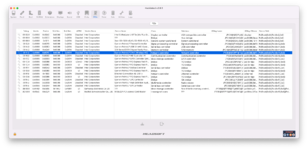
4. The BT can be verified in the Hackintool>USB section. In case, if you're unable to verify the BT using Hackintool, you can verify it from the
System Report>Hardware>USB section.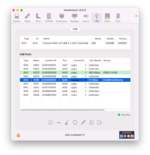
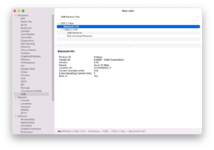
STEP 2: Add Required Kexts
The next step is to install the kexts in order to enable WiFi and Bluetooth.
I. WiFi
To enable WiFi support, you've two options.
| Kexts | Notes |
|---|---|
| itlwm |
|
| AirportItlwm |
|
QUICK INFO:
- Do not use
itlwm.kextandAirportItlwm.kexttogether.- Never install Kernel Extensions into
/Library/Extensionsor/System/Library/Extensions.
Method #1: itlwm+HeliPort App
1. Download itlwm from the downloads section of this forum.
2. Mount your ESP.
3. Depending on your bootloader,
For Clover:
If you're using Clover, copy
itlwm.kext to EFI/Clover/Kext/OthersFor OpenCore:
If you're using OpenCore, copy
itlwm.kext to EFI/OC/Kexts. You'll also need to add the kext entry in the Kernel section of your config.plist.When choosing
itlwm method, you'll also need to install HeliPort. HeliPort acts as a WiFi Client. To install HeliPort, follow the steps below.1. Download HeliPort.dmg.
2. Mount the DMG.
3. Move HeliPort to the Applications folder.
NOTE:
- When using itlwm+HeliPort method, the network adapter is identified as Ethernet instead of WiFi Adapter.
Method #2: AirportItlwm
1. Download AirportItlwm and Lilu from the downloads section of this forum.
2. Mount your ESP.
3. Depending on your bootloader,
For Clover:
If you're using Clover, copy
AirportItlwm.kext to EFI/Clover/Kext/OthersFor OpenCore:
If you're using OpenCore, copy
AirportItlwm.kext to EFI/OC/Kexts. You'll also need to add the kext entries in the Kernel section of your config.plist.NOTES:
|
macOS Catalina and Prior
If you're using macOS Catalina and prior, you need to follow one of the following steps to load IO80211Family (level of recommendation decreases).
- Enable Apple Secure Boot (Please read OpenCore's official manual).
- Force IO80211Family to load. 「Supports OpenCore and Clover(not tested)」 (Read the Kernel - Force section in OpenCore's manual for more info).
- Load AirportItlwm from Terminal (Continuity features may not work).
II. Bluetooth
To enable Bluetooth support, you'll need to add Intel Bluetooth kexts. To install the kexts, follow the steps below.
| Kexts | Notes |
|---|---|
| IntelBluetoothInjector |
|
| IntelBluetoothFirmware |
|
| IntelBTPatcher |
|
| BlueToolFixup |
|
1. Download the kexts according to your macOS version from the downloads section of this forum.
2. Assuming the ESP is still mounted:
For Clover:
If you're using Clover, copy the appropriate kexts to
EFI/Clover/Kext/Others directory.For OpenCore:
If you're using OpenCore, copy the kexts to
EFI/OC/Kexts directory. You'll also need to add the kext entries in the Kernel section of your config.plist.3. Save your config.plist.
NOTES:
|
STEP 3: Restart your System
After performing all the above steps, restart your system for the applied changes to take effect.
You can see a WiFi icon in the menu bar now. If not, you can enable it from System Preferences>Network>WiFi>Show Wi-Fi status in the menu bar. For
itlwm users using HeliPort, launch HeliPort from the Applications folder.If you don't see the Bluetooth icon in the menu bar, you can enable it from System Prerences>Bluetooth>Show Bluetooth in the menu bar.
NOTE: See itlwm Boot Arguments for a list of supported boot arguments.
Verifying WiFi and Bluetooth
The next step is to verify whether the WiFi and Bluetooth Device is working or not. Follow the steps below to verify the WiFi and Bluetooth Functions.
System Report
- Verify the Bluetooth details (Address, Firmware Version) in About This Mac>System Report>Bluetooth

- Verify the Bluetooth USB Host Controller in About This Mac>System Report>USB
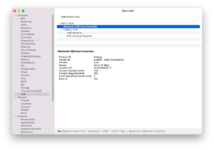
- Verify the WiFi Interface in About This Mac>System Report>Wi-Fi
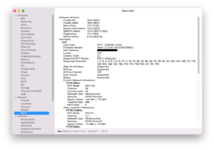
System Preferences
- Verify Bluetooth discoverability in System Preferences>Bluetooth
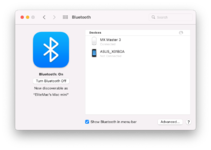
Menubar
- Verify connected Bluetooth Devices
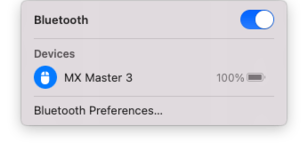
System Preferences
- Verify the WiFi connection in System Preferences>Network
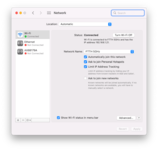
Menubar
- Verify the network details such as signal strength and channel using the Alt key.
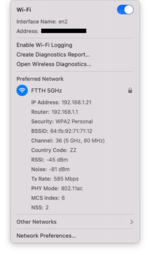
Hackintool
- Verify WiFi and Bluetooth Firmware Loading in Hackintool>System>Peripherals
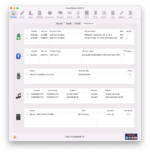
IOReg
- Verify AirportItlwm is loading in IOReg
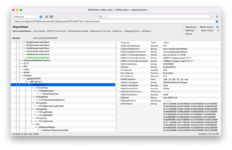
- Verify IntelBluetoothFirmware is loading in IOReg. You can find the IntelBluetoothFirmware under one of the HSXX ports under XHC.
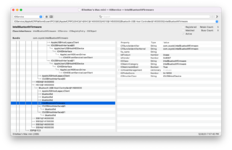
Recommended Configuration
The following configurations are the only valid configurations for Intel WiFi/BT. Anything else is likely wrong and should not be used.
WiFi
| Target OS | Kext Configuration¹ | Kext Configuration² | Kext Location |
|---|---|---|---|
| macOS High Sierra (10.13.x) - macOS Sonoma (14.x) |
|
|
|
NOTES:
- Choose one of the configurations, never both.
- When you use Configuration¹, you must use HeliPort to connect to a WiFi network.
- Configuration² is the preferred configuration and highly recommended.
Bluetooth
| Target OS | Kext Configuration | Kext Install Location |
|---|---|---|
| macOS Big Sur (11.x) and Prior |
|
|
| macOS Monterey (12.x) and Later |
|
|
NOTES:
- Choose one of the configurations depending on the macOS version, never both.
Last edited:

