- Joined
- Jul 22, 2018
- Messages
- 8,361
- Motherboard
- Supermicro X11SPA-T
- CPU
- Intel Xeon W-3275 28 Core
- Graphics
- 2xAMD RX 580 8GB
- OS X/macOS
- 13.x
- Bootloader
- OpenCore (UEFI)
- Mac
- Mac mini
- MacBook Pro
- Mobile Phone
- Android
- iOS
How to Download macOS Ventura DMG for Clean Install
An EliteMacx86 Exclusive Guide - This guide covers a step-by-step method to download macOS Ventura DMG for a clean install.
Today, Apple announced their new macOS lineup i.e macOS Ventura 13.0. A copy of macOS Ventura is currently available to developers who have enrolled in the Apple Developer Program.
Users who have not enrolled in Apple's Developer Program, cannot get the update directly onto their Mac system. However, as always, there is a workaround to it. The methods for downloading macOS Ventura Preview without a Developer Account have been described below. All the methods discussed here are official installers directly from Apple Server and are not modified in any way.
STEP 1: Download macadmin scripts
The very first step is to download macadmin-scripts. To download macadmin-scripts, follow the steps below.
1. Visit macadmin-scripts on your Mac.
2. Click on the Code button and then select Download Zip.

3. Extract the .zip file to your working directory.
STEP 2: Download macOS Ventura
The next step is to download macOS Ventura using the macadmin script. To download macOS Ventura, follow the steps below.
1. Assuming the extracted folder is in your Download directory, type the following commands
2. Open Terminal and type
and then press enter key.
3. Type
and then press enter key. When prompted for a password, enter your password. You'll get list of available products for download.

4. Type 7 and press enter key which is for macOS 13.0 beta (22A5266r). The script will start downloading the files. Once the download is completed, you'll see the following screen.

5. Quit Terminal
6. You'll find the macOS Ventura DMG file in macadmin-scripts-main directory
To perform a Clean Install of macOS Ventura on your PC

 elitemacx86.com
elitemacx86.com
An EliteMacx86 Exclusive Guide - This guide covers a step-by-step method to download macOS Ventura DMG for a clean install.
Today, Apple announced their new macOS lineup i.e macOS Ventura 13.0. A copy of macOS Ventura is currently available to developers who have enrolled in the Apple Developer Program.
Users who have not enrolled in Apple's Developer Program, cannot get the update directly onto their Mac system. However, as always, there is a workaround to it. The methods for downloading macOS Ventura Preview without a Developer Account have been described below. All the methods discussed here are official installers directly from Apple Server and are not modified in any way.
STEP 1: Download macadmin scripts
The very first step is to download macadmin-scripts. To download macadmin-scripts, follow the steps below.
1. Visit macadmin-scripts on your Mac.
2. Click on the Code button and then select Download Zip.
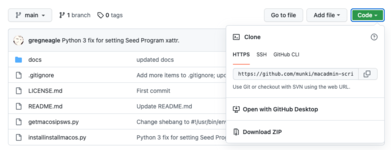
3. Extract the .zip file to your working directory.
STEP 2: Download macOS Ventura
The next step is to download macOS Ventura using the macadmin script. To download macOS Ventura, follow the steps below.
1. Assuming the extracted folder is in your Download directory, type the following commands
2. Open Terminal and type
Code:
cd Downloads/macadmin-scripts-main3. Type
Code:
sudo ./installinstallmacos.py --seedprogram DeveloperSeed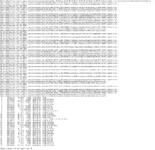
4. Type 7 and press enter key which is for macOS 13.0 beta (22A5266r). The script will start downloading the files. Once the download is completed, you'll see the following screen.
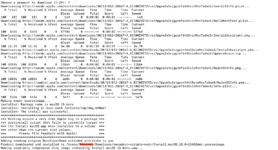
5. Quit Terminal
6. You'll find the macOS Ventura DMG file in macadmin-scripts-main directory
To perform a Clean Install of macOS Ventura on your PC

GUIDE - How to Install macOS Ventura on PC [Intel/AMD]
How to Install macOS Ventura on PC [Intel/AMD] The following guide is a complete installation guide for installing a fresh copy of macOS Ventura on PC. The post-installation has been covered in another section. The required tools and downloads are available at the forum. Requirements...
 elitemacx86.com
elitemacx86.com
Last edited:
