- Joined
- Jul 22, 2018
- Messages
- 9,287
- Motherboard
- Supermicro X11SPA-T
- CPU
- Intel Xeon W-3275 28 Core
- Graphics
- 2xAMD RX 580 8GB
- OS X/macOS
- 13.x
- Bootloader
- OpenCore (UEFI)
- Mac
- Mac mini
- MacBook Pro
- Mobile Phone
- Android
- iOS
How to Enable NVIDIA Graphics on macOS Monterey and Later
An EliteMacx86 Exclusive Guide - This guide covers the implementation of NVIDIA Graphics on macOS Monterey and Later. By following this guide, you'll be able to achieve full QE/CI on your system.
Overview
Apple has been supporting NVIDIA GPUs for a very long time and in fact, High Sierra was the latest macOS Operating System to support NVIDIA 100 Series Pascal GPUs. With the release of macOS Mojave, there is no Web Driver available which means GPUs that requires NVIDIA Web Drivers to work, will stop working from Mojave and later. Although, GPUs which don't require NVIDIA Web Drivers, such as Kepler, can work up to macOS Big Sur, without any issues. However, since the release of macOS Monterey, Apple has completely removed the support for NVIDIA Graphics Card and that means Cards requiring no Web Drivers will also stop working on macOS Monterey and later as the support is completely dropped.
To Enable NVIDIA WebDrivers on macOS Big Sur and Monterey

 elitemacx86.com
elitemacx86.com
Requirements
Compatibility
For more information on GPU compatibility, refer to the thread linked below.

 www.elitemacx86.com
www.elitemacx86.com
STEP 1: Enable NVIDIA Graphics
If you have followed the NVIDIA Graphics Guide, you will not require this step. However, If you haven't, follow the guide linked below

 elitemacx86.com
elitemacx86.com
STEP 2: Disable System Integrity Protection (SIP)
Before you start patching, the very first step is to disable SIP which will allow root patching on the target system. To disable SIP, follow the guide linked below.

 elitemacx86.com
elitemacx86.com
STEP 3: Boot using the new configuration
Once you're done with STEP #1, you need to boot with the updated configuration. Simply restart your system. It is recommended to reset NVRAM twice.
STEP 4: Patch System Volume
To patch the system using OCLP, follow the steps below.
1. Download OpenCore Legacy Patcher (OCLP) from the download section of this forum.
2. Open OCLP and you'll see something similar to the screenshot attached below.

3. Click on Post Install Root Patch and you'll see something similar to the screenshot attached below.

As you can see, the OCLP has automatically detected what patch to apply. If the SIP is enabled, you may notice a message stating "SIP is Enabled"

If you notice that, make sure to disable it as described in STEP #1.
4. Click on Start Root Patching and you'll need to run OCLP as root. You'll see something similar to the screenshot attached below.

5. Click on Yes to relaunch OCLP as root. When prompted, enter your system password. You'll see something similar to the screenshot attached below.

Once the OCLP is launched as root, it will start patching the system volume.

6. Once OCLP finishes patching the system volume, it will prompt to reboot.
7. Click on Reboot to restart your system.

8. Boot back to your System and you'll notice that now NVIDIA Graphics has been enabled and as a result, the Dock would be transparent too.
Sample Attachment
NVIDIA GT 710 (Kepler) has been used as an example in this guide.
An EliteMacx86 Exclusive Guide - This guide covers the implementation of NVIDIA Graphics on macOS Monterey and Later. By following this guide, you'll be able to achieve full QE/CI on your system.
Overview
Apple has been supporting NVIDIA GPUs for a very long time and in fact, High Sierra was the latest macOS Operating System to support NVIDIA 100 Series Pascal GPUs. With the release of macOS Mojave, there is no Web Driver available which means GPUs that requires NVIDIA Web Drivers to work, will stop working from Mojave and later. Although, GPUs which don't require NVIDIA Web Drivers, such as Kepler, can work up to macOS Big Sur, without any issues. However, since the release of macOS Monterey, Apple has completely removed the support for NVIDIA Graphics Card and that means Cards requiring no Web Drivers will also stop working on macOS Monterey and later as the support is completely dropped.
To Enable NVIDIA WebDrivers on macOS Big Sur and Monterey

GUIDE - How to Enable NVIDIA WebDrivers on macOS Big Sur and Monterey
How to Enable NVIDIA WebDrivers on macOS Big Sur, Monterey, Ventura and Sonoma An EliteMacx86 Exclusive Guide - This guide covers the implementation of NVIDIA WebDrivers on macOS Big Sur, Monterey, Ventura and Sonoma. By following this guide, you'll be able to enable NVIDIA WebDrivers on macOS...
 elitemacx86.com
elitemacx86.com
Requirements
| Graphics | macOS Compatible NVIDIA GPU, requiring no Web Drivers. |
| macOS | macOS Monterey and Later |
Compatibility
For more information on GPU compatibility, refer to the thread linked below.

NVIDIA GPU Compatibility List for macOS
NVIDIA GPU Compatibility List for macOS 100 Series (Tesla) Model Metal 10.6.x 10.7.x 10.8.x 10.9.x 10.10.x 10.11.x 10.12.x 10.13.x 10.14.x 10.15.x 11.x 12.x 13.x GeForce G 100 Yes Yes Yes (With patch No No No No GeForce GT 120 Yes Yes No No No No No GeForce...
 www.elitemacx86.com
www.elitemacx86.com
QUICK INFO:
- For macOS Monterey 12.5 and later, use OpenCore Legacy Patcher v0.4.10 and newer.
STEP 1: Enable NVIDIA Graphics
If you have followed the NVIDIA Graphics Guide, you will not require this step. However, If you haven't, follow the guide linked below

GUIDE - How to Enable NVIDIA Graphics on macOS [Clover/OpenCore]
How to Enable NVIDIA Graphics on macOS [Clover/OpenCore] An EliteMacx86 Exclusive Guide - This guide covers the implementation of NVIDIA Graphics on macOS for Clover and OpenCore. By following this guide, you'll be able to enable NVIDIA Graphics on macOS using Clover or OpenCore Bootloader...
 elitemacx86.com
elitemacx86.com
STEP 2: Disable System Integrity Protection (SIP)
Before you start patching, the very first step is to disable SIP which will allow root patching on the target system. To disable SIP, follow the guide linked below.

How to Disable SIP (System Integrity Protection) [Clover/OpenCore]
How to Disable SIP (System Integrity Protection) [Clover/OpenCore] UUID Key Value Type Notes 7C436110-AB2A-4BBB-A880-FE41995C9F82 csr-active-config 00000000 03000000 FF030000 FF070000 FF0F0000 67000000 030A0000 DATA Defines SIP type. 00000000 Enables SIP completely. (0x0) 03000000...
 elitemacx86.com
elitemacx86.com
STEP 3: Boot using the new configuration
Once you're done with STEP #1, you need to boot with the updated configuration. Simply restart your system. It is recommended to reset NVRAM twice.
STEP 4: Patch System Volume
To patch the system using OCLP, follow the steps below.
1. Download OpenCore Legacy Patcher (OCLP) from the download section of this forum.
2. Open OCLP and you'll see something similar to the screenshot attached below.
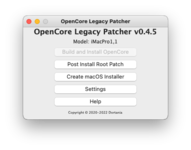
3. Click on Post Install Root Patch and you'll see something similar to the screenshot attached below.
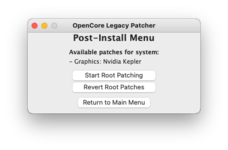
As you can see, the OCLP has automatically detected what patch to apply. If the SIP is enabled, you may notice a message stating "SIP is Enabled"
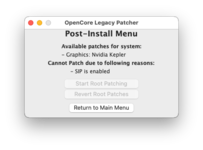
If you notice that, make sure to disable it as described in STEP #1.
4. Click on Start Root Patching and you'll need to run OCLP as root. You'll see something similar to the screenshot attached below.
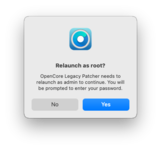
5. Click on Yes to relaunch OCLP as root. When prompted, enter your system password. You'll see something similar to the screenshot attached below.
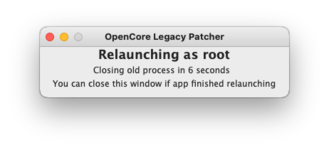
Once the OCLP is launched as root, it will start patching the system volume.
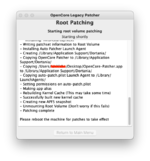
6. Once OCLP finishes patching the system volume, it will prompt to reboot.
7. Click on Reboot to restart your system.
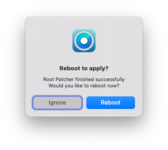
8. Boot back to your System and you'll notice that now NVIDIA Graphics has been enabled and as a result, the Dock would be transparent too.
NOTE:
|
Sample Attachment
NVIDIA GT 710 (Kepler) has been used as an example in this guide.
Last edited:
