- Joined
- Jul 22, 2018
- Messages
- 9,287
- Motherboard
- Supermicro X11SPA-T
- CPU
- Intel Xeon W-3275 28 Core
- Graphics
- 2xAMD RX 580 8GB
- OS X/macOS
- 13.x
- Bootloader
- OpenCore (UEFI)
- Mac
- Mac mini
- MacBook Pro
- Mobile Phone
- Android
- iOS
How to Enable GUI in OpenCore Boot Picker
By default, OpenCore boots without GUI mode, simply entries for booting. To enable GUI in OpenCore Boot Picker, follow the steps below1. Download OpenCore Pkg.
2. Download OcBinaryData.
3. Mount your ESP.
4. Copy
OpenCanopy.efi from OpenCore X.X.X RELEASE/X64/EFI/OC/Drivers to ESP/EFI/OC/DriversNOTE:
|
5. Open the config.plist using any XML editor.
6. Under
Misc>Boot section, set the following optionsPicker Mode: External
Picker Attributes: 17
PickerVariant: Acidanthera\Syrah
Show Picker: Enabled
7. Add the
OpenCanopy.efi entry in UEFI>Drivers section like below| Path | Enabled |
|---|---|
| OpenCanopy.efi | YES |
8. Save your config.plist
9. Copy the Resources folder from OcBinaryData and replace it with the Resources folder in ESP/EFI/OC/
10. Restart your system and you'll see Mac-like GUI.
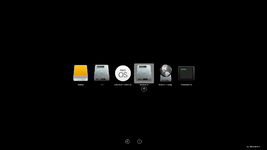
If you don't see the GUI, reset NVRAM.
Last edited:
