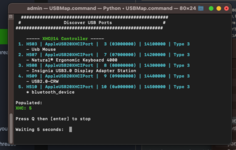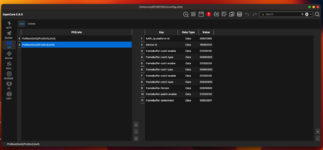- Joined
- Sep 5, 2022
- Messages
- 19
- Motherboard
- HP Pavilion 570
- CPU
- Intel Core i7-7400 (Kaby Lake)
- Graphics
- Intel HD Graphics 630
- OS X/macOS
- 14.x
- Bootloader
- OpenCore (UEFI)
- Mobile Phone
- iOS
Greetings,
I recently spent $94 on both a DVI to HDMI adapter ($19), and a HDMI to USB adapter ($69) from Best Buy, and decided to use this waste to make a Hackintosh again on my HP Pavilion 570. However, after the framebuffer patching, macOS finally booted with the Apple logo but once the logon screen faded, the screen went dark. I don't know why it's doing this and I really need help on making this work, on top of that also getting my Smart TV display to work (the monitor you see in the following video is a Samsung monitor connected via DVI to HDMI adapter, the DVI part on the monitor's back, HDMI on the computer). Only the Samsung monitor works, not the Smart TV display.
Video clip here
Specs:
HP Pavilion 570 Desktop
2 TB SSD (Windows 10 and macOS installed in one disk)
12 GB RAM
Intel Core i5-7400, iGPU 630 only NO DGPU.
Here's my EFI file if anyone wants, it is attached. Any help is appreciated thank you <3 (I only included the OpenCore related stuff)
I recently spent $94 on both a DVI to HDMI adapter ($19), and a HDMI to USB adapter ($69) from Best Buy, and decided to use this waste to make a Hackintosh again on my HP Pavilion 570. However, after the framebuffer patching, macOS finally booted with the Apple logo but once the logon screen faded, the screen went dark. I don't know why it's doing this and I really need help on making this work, on top of that also getting my Smart TV display to work (the monitor you see in the following video is a Samsung monitor connected via DVI to HDMI adapter, the DVI part on the monitor's back, HDMI on the computer). Only the Samsung monitor works, not the Smart TV display.
Video clip here
Specs:
HP Pavilion 570 Desktop
2 TB SSD (Windows 10 and macOS installed in one disk)
12 GB RAM
Intel Core i5-7400, iGPU 630 only NO DGPU.
Here's my EFI file if anyone wants, it is attached. Any help is appreciated thank you <3 (I only included the OpenCore related stuff)