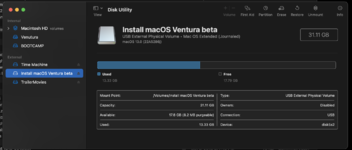- Joined
- Jul 22, 2018
- Messages
- 9,265
- Motherboard
- Supermicro X11SPA-T
- CPU
- Intel Xeon W-3275 28 Core
- Graphics
- 2xAMD RX 580 8GB
- OS X/macOS
- 13.x
- Bootloader
- OpenCore (UEFI)
- Mac
- Mac mini
- MacBook Pro
- Mobile Phone
- Android
- iOS
How to Install macOS Ventura on Unsupported Macs
An EliteMacx86 Exclusive Guide - This guide covers a clean installation of macOS Ventura on Unsupported Macs, unofficially.

Overview
Today, Apple announced their new macOS lineup i.e macOS Ventura 13.0 which is Apple's newest and most awaited OS. Monterey added massive updates and improvements from its predecessor, Big Sur.
Packed with new features and functionality, the most noticeable update that can be seen and experienced is the new GUI. Featuring a much more "iOS" look and feel and is as smooth as butter. With each release of macOS, Apple removes support for old hardware.
Unfortunately, with the announcement of macOS Ventura, Apple has officially dropped support up to Skylake. Luckily, for our users and readers, we're going to provide you with a complete installation guide step-by-step.
If you've made an attempt to install macOS Ventura before reading this guide, you've probably been greeted with the Internet Recovery or no-entry sign immediately after booting from the Ventura installer.
With this in mind, you'll have to use other ways to get macOS Ventura on your unsupported Mac.
Compatibility
Before you proceed with a clean installation, we suggest you to check the compatibility of the Mac model.
Have another Mac model and want to run macOS Ventura? You can find the complete list of supported Mac models for macOS Ventura and check whether your Mac model is listed. The compatibility list is linked below.

 elitemacx86.com
elitemacx86.com
Requirements
Before you start with this guide, here are the requirements for setting up macOS Ventura on your unsupported Mac mini.
If you meet the above requirements, you're good to go and can start with the guide.
STEP 1: Create a Backup of your Mac
Before you proceed with the installation, we advise you to perform a backup of your Mac. In case the installation fails or you encounter any issue with the installation, you can roll back to your existing installation.
To create a Backup for your Mac, follow the guide linked below.
STEP 2: Download macOS Ventura
The next step is to download macOS Ventura. Normally, you won't be able to get new updates as you're using an unsupported Mac and Apple will block updates for the new OS. However, there's another workaround available and you can download a copy of macOS Ventura very easily. To download macOS Ventura, follow the guide below

 elitemacx86.com
elitemacx86.com
STEP 3: Create macOS Ventura Bootable USB
After downloading macOS Ventura, the next step is to create the Bootable USB for macOS Ventura. To create macOS Ventura Bootable USB, follow the guide below.

 elitemacx86.com
elitemacx86.com
STEP 4: Preparing the USB Installer
The next step is to prepare the USB installer for booting macOS Ventura. Typically, involving the preparation of EFI using OCLP.
1. On your target Mac, boot to Desktop.
2. Apple menu > About This Mac>System Report
3. Note down the model identifier. In my case, it's Macmini7,1
4. Download OCLP from the download section of this forum.
5. Open OCLP and you'll see something similar to the screenshot attached below.

6. OCLP detects the Mac model automatically. However, it is still recommended to select the target Mac model identifier from the drop-down selection, especially if you're running OCLP from any other than the target Mac. To select the target Mac model, simply click on con Settings and select the target Mac model identifier from the drop-down selection.

7. If you're using a Mac which is Monterey compatible (natively), select Allow native models checkbox.

8. Click on SMBIOS Settings and you'll see something similar to the screenshot attached below.

9. Select Advanced in SMBIOS Spoof Level and then select the SMBIOS Spoof Model. As I'm using Macmini7,1, it would be best to select Macmini8,1 which is natively supported with macOS Ventura.
10. Click on Generate S/N and it will generate a Serial Number. The SMBIOS should be similar to the screenshot attached below.

11. Click on Return Settings and you should have something similar to the screenshot attached below.

12. Click on Return to Main Menu
13. Click on Build and Install OpenCore and then click on Build OpenCore button

14. Once the OpenCore is built, it will prompt you to view the log and install OpenCore to the target disk for booting.

15. Click on Install to disk and you should have something similar to the screenshot attached below.

When prompted, click on OK to allow disk access.

16. Select the Bootable USB you prepared in Step #3. In my case, it's disk2 - SanDisk.

17. From the available FAT32 (ESP) Partition, select the disk to install OpenCore. When prompted, enter your system password

18. Once OCLP finishes installing OpenCore to the target disk, you'll see the following.

And within a few seconds, it will prompt to reboot.
19. Once, you're done with all the above processes, click on Reboot.

20. After clicking on Reboot, you'll see the confirmation dialogue box to restart your Mac. Simply click on Restart to restart your Mac
View attachment 4525
STEP 5: Booting the macOS Installer
Once you finish setting up USB, you're ready to install macOS Ventura on your Unsupported Mac.
1. Start/Restart your Mac and while starting/restarting, hold down the option key. You'll see something like this below.

2. Select EFI Boot (with the OCLP logo) and press enter to boot.

Upon booting, you'll see something like the below.

3. When at OC Boot picker, select Install macOS Ventura Beta and press enter to boot and the installer will load in a while.


STEP 6: Installing macOS Ventura
If you're installing macOS Ventura beta 2, refer to the guide linked below

 elitemacx86.com
elitemacx86.com
1. When at the installation screen, select your preferred language and continue
2. Select Disk Utility and click on Continue

3. Click on View and then select Show All Devices

3. Now select your Hard Drive or SSD on which you want to install macOS and use the following parameters to erase your drive.
Name: Macintosh HD
Format: APFS
Scheme: GUID Partition Map

4. Once the parameter is set, click on Erase button and the disk will be erased.
5. After easing the disk, click on Done and close Disk Utility

6. Select Install macOS Ventura beta and click on Continue and then continue with the options.




7. Now select Macintosh HD and click on Continue.

Now, macOS Ventura will begin installing to your selected disk.

Here it ends the first phase of the installation.
When your Mac restarts, it will automatically boot from macOS Installer to continue the installation.

Once more, the Mac will restart and when your Mac restarts, it will automatically boot from macOS Installer to continue the second phase of the installation. Upon completion, your Mac will automatically restart.

After the second phase of the installation, your Mac will restart one more time, and this time it will automatically boot via Macintosh HD as shown below.

STEP 7: Finishing macOS Setup
After booting via Macintosh HD, the installation would be complete and it's time to set up the macOS for the first usage with the newly installed macOS.

When you're at the welcome screen, continue with the basics options such as Keyboard setup, Network, Computer Account, and Privacy settings.
Now the installation is complete!
Enjoy macOS Ventura on your Unsupported Mac
Current Issues
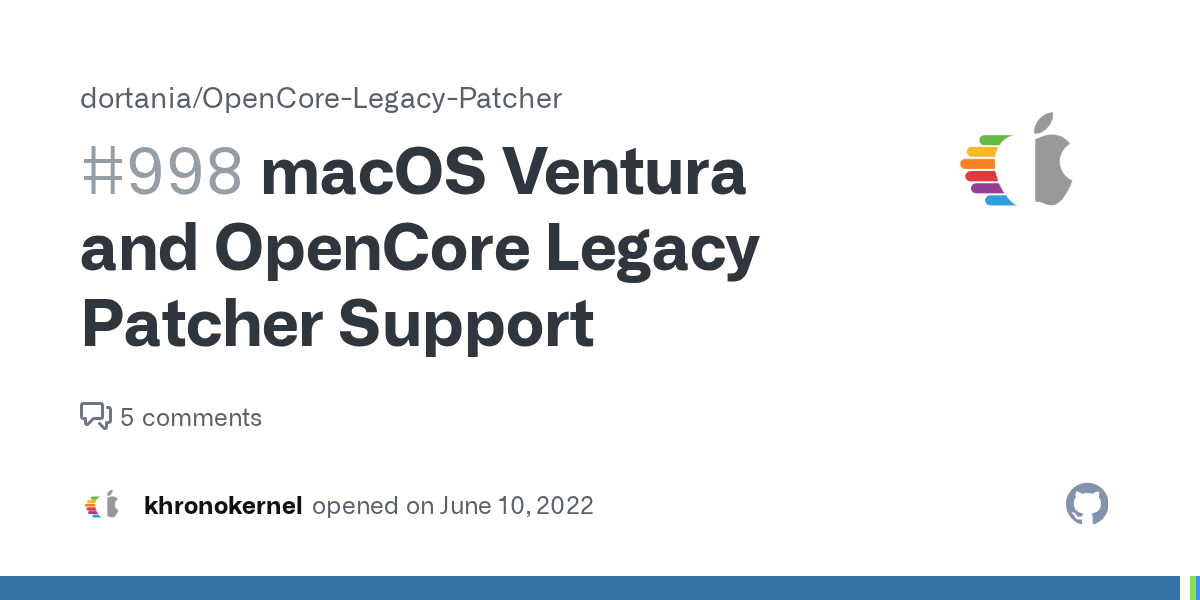
 github.com
github.com
An EliteMacx86 Exclusive Guide - This guide covers a clean installation of macOS Ventura on Unsupported Macs, unofficially.
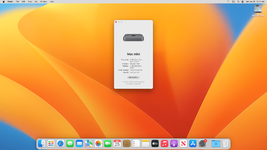
Overview
Today, Apple announced their new macOS lineup i.e macOS Ventura 13.0 which is Apple's newest and most awaited OS. Monterey added massive updates and improvements from its predecessor, Big Sur.
Packed with new features and functionality, the most noticeable update that can be seen and experienced is the new GUI. Featuring a much more "iOS" look and feel and is as smooth as butter. With each release of macOS, Apple removes support for old hardware.
Unfortunately, with the announcement of macOS Ventura, Apple has officially dropped support up to Skylake. Luckily, for our users and readers, we're going to provide you with a complete installation guide step-by-step.
If you've made an attempt to install macOS Ventura before reading this guide, you've probably been greeted with the Internet Recovery or no-entry sign immediately after booting from the Ventura installer.
With this in mind, you'll have to use other ways to get macOS Ventura on your unsupported Mac.
Compatibility
Before you proceed with a clean installation, we suggest you to check the compatibility of the Mac model.
Have another Mac model and want to run macOS Ventura? You can find the complete list of supported Mac models for macOS Ventura and check whether your Mac model is listed. The compatibility list is linked below.

macOS Ventura Compatibility - Can your Mac run it?
macOS Ventura Compatibility List Read the official macOS Ventura System compatibility to confirm whether your current Mac hardware is supported and is capable of running macOS 13. While it's still in Beta, macOS Ventura is coming this fall. Following is the list of compatible Mac models which...
 elitemacx86.com
elitemacx86.com
Requirements
Before you start with this guide, here are the requirements for setting up macOS Ventura on your unsupported Mac mini.
| Mac | Late 2009, Mid 2010, Mid 2011, and Late 2012 |
| Boot ROM Version | Latest Boot ROM installed |
| USB Flash Drive | At least 16GB |
If you meet the above requirements, you're good to go and can start with the guide.
STEP 1: Create a Backup of your Mac
Before you proceed with the installation, we advise you to perform a backup of your Mac. In case the installation fails or you encounter any issue with the installation, you can roll back to your existing installation.
To create a Backup for your Mac, follow the guide linked below.
STEP 2: Download macOS Ventura
The next step is to download macOS Ventura. Normally, you won't be able to get new updates as you're using an unsupported Mac and Apple will block updates for the new OS. However, there's another workaround available and you can download a copy of macOS Ventura very easily. To download macOS Ventura, follow the guide below

GUIDE - How to Download macOS Ventura on Unsupported Mac
How to Download macOS Ventura on Unsupported Mac An EliteMacx86 Exclusive Guide - This guide covers downloading a copy of macOS Ventura, unofficially. Overview Today, Apple announced their new macOS lineup i.e macOS Ventura 13.0 which is Apple's newest and most awaited OS. Monterey adding...
 elitemacx86.com
elitemacx86.com
STEP 3: Create macOS Ventura Bootable USB
After downloading macOS Ventura, the next step is to create the Bootable USB for macOS Ventura. To create macOS Ventura Bootable USB, follow the guide below.

GUIDE - How to Create macOS Ventura Bootable USB
How to Create macOS Ventura Bootable USB The following is a guide for creating macOS Ventura Bootable USB. The installation has been covered in another section. You can use this USB for a clean install of macOS Ventura on your compatible Mac. Before you start with this guide, here are a few...
 elitemacx86.com
elitemacx86.com
STEP 4: Preparing the USB Installer
The next step is to prepare the USB installer for booting macOS Ventura. Typically, involving the preparation of EFI using OCLP.
1. On your target Mac, boot to Desktop.
2. Apple menu > About This Mac>System Report
3. Note down the model identifier. In my case, it's Macmini7,1
4. Download OCLP from the download section of this forum.
5. Open OCLP and you'll see something similar to the screenshot attached below.
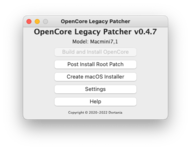
NOTE:
|
6. OCLP detects the Mac model automatically. However, it is still recommended to select the target Mac model identifier from the drop-down selection, especially if you're running OCLP from any other than the target Mac. To select the target Mac model, simply click on con Settings and select the target Mac model identifier from the drop-down selection.
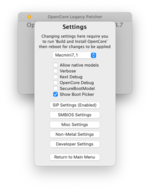
7. If you're using a Mac which is Monterey compatible (natively), select Allow native models checkbox.
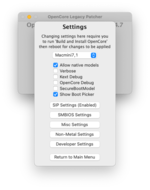
8. Click on SMBIOS Settings and you'll see something similar to the screenshot attached below.
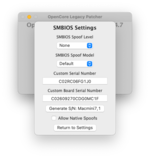
9. Select Advanced in SMBIOS Spoof Level and then select the SMBIOS Spoof Model. As I'm using Macmini7,1, it would be best to select Macmini8,1 which is natively supported with macOS Ventura.
NOTES:
|
10. Click on Generate S/N and it will generate a Serial Number. The SMBIOS should be similar to the screenshot attached below.
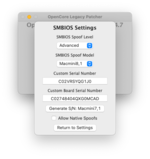
11. Click on Return Settings and you should have something similar to the screenshot attached below.
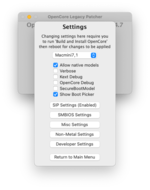
12. Click on Return to Main Menu
13. Click on Build and Install OpenCore and then click on Build OpenCore button
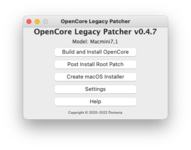
14. Once the OpenCore is built, it will prompt you to view the log and install OpenCore to the target disk for booting.
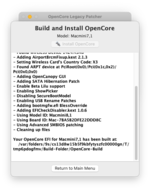
15. Click on Install to disk and you should have something similar to the screenshot attached below.

When prompted, click on OK to allow disk access.
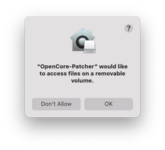
16. Select the Bootable USB you prepared in Step #3. In my case, it's disk2 - SanDisk.
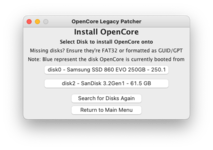
17. From the available FAT32 (ESP) Partition, select the disk to install OpenCore. When prompted, enter your system password
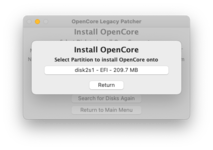
18. Once OCLP finishes installing OpenCore to the target disk, you'll see the following.
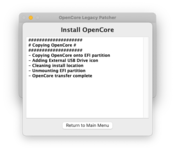
And within a few seconds, it will prompt to reboot.
19. Once, you're done with all the above processes, click on Reboot.
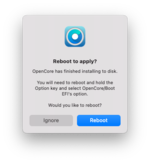
20. After clicking on Reboot, you'll see the confirmation dialogue box to restart your Mac. Simply click on Restart to restart your Mac
View attachment 4525
NOTE:
|
STEP 5: Booting the macOS Installer
Once you finish setting up USB, you're ready to install macOS Ventura on your Unsupported Mac.
1. Start/Restart your Mac and while starting/restarting, hold down the option key. You'll see something like this below.
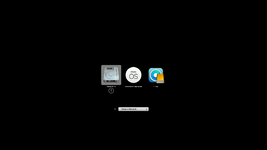
2. Select EFI Boot (with the OCLP logo) and press enter to boot.
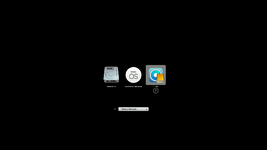
Upon booting, you'll see something like the below.
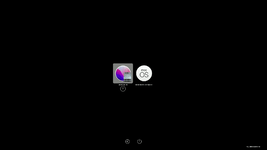
3. When at OC Boot picker, select Install macOS Ventura Beta and press enter to boot and the installer will load in a while.
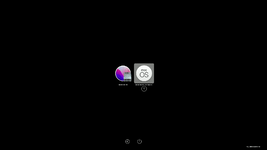
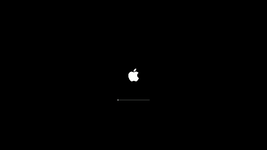
STEP 6: Installing macOS Ventura
If you're installing macOS Ventura beta 2, refer to the guide linked below

GUIDE - How to Fix Administrator User Name and Password Requirement during macOS Ventura Clean Install
How to Fix Administrator User Name and Password Requirement during macOS Ventura Clean Install An EliteMacx86 Exclusive Guide - This guide covers fixes Administrator User Name and Password requirement during macOS Ventura Beta 2 Clean install. Overview Apple announced their new macOS lineup...
 elitemacx86.com
elitemacx86.com
1. When at the installation screen, select your preferred language and continue
2. Select Disk Utility and click on Continue
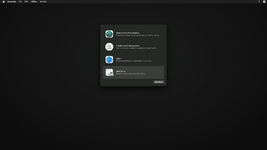
3. Click on View and then select Show All Devices
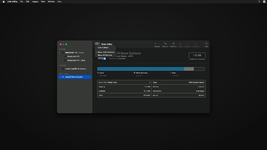
3. Now select your Hard Drive or SSD on which you want to install macOS and use the following parameters to erase your drive.
Name: Macintosh HD
Format: APFS
Scheme: GUID Partition Map
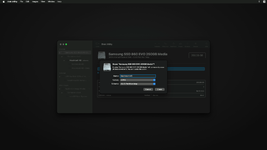
4. Once the parameter is set, click on Erase button and the disk will be erased.
5. After easing the disk, click on Done and close Disk Utility
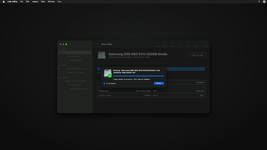
6. Select Install macOS Ventura beta and click on Continue and then continue with the options.
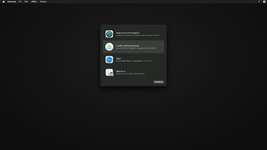
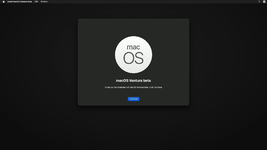
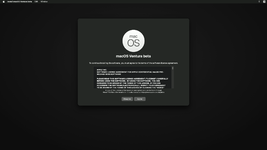
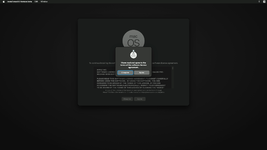
7. Now select Macintosh HD and click on Continue.
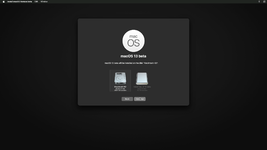
Now, macOS Ventura will begin installing to your selected disk.
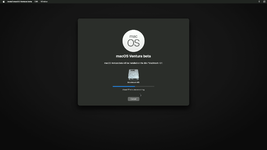
NOTES:
|
Here it ends the first phase of the installation.
When your Mac restarts, it will automatically boot from macOS Installer to continue the installation.
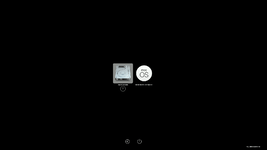
Once more, the Mac will restart and when your Mac restarts, it will automatically boot from macOS Installer to continue the second phase of the installation. Upon completion, your Mac will automatically restart.
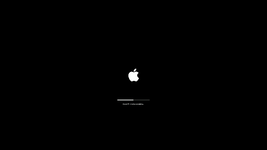
After the second phase of the installation, your Mac will restart one more time, and this time it will automatically boot via Macintosh HD as shown below.
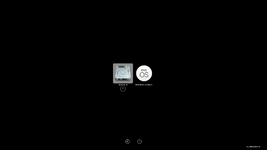
STEP 7: Finishing macOS Setup
After booting via Macintosh HD, the installation would be complete and it's time to set up the macOS for the first usage with the newly installed macOS.
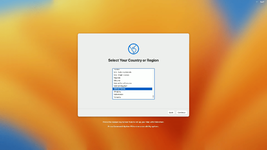
When you're at the welcome screen, continue with the basics options such as Keyboard setup, Network, Computer Account, and Privacy settings.
Now the installation is complete!
NOTES:
|
Enjoy macOS Ventura on your Unsupported Mac
Current Issues
macOS Ventura and OpenCore Legacy Patcher Support · Issue #998 · dortania/OpenCore-Legacy-Patcher
This page will be updated as we learn more about Ventura and the changes within. If you're not an active developer for legacy Macs, DO NOT INSTALL VENTURA. Even if you're bored, more random users i...
Last edited: