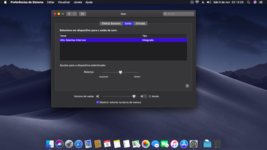- Joined
- Jul 22, 2018
- Messages
- 6,637
- Motherboard
- Supermicro X11SPA-T
- CPU
- Intel Xeon W-3275 28 Core
- Graphics
- 2xAMD RX 580 8GB
- OS X/macOS
- 13.x
- Bootloader
- OpenCore (UEFI)
- Mac
- Mac mini
- MacBook Pro
- Mobile Phone
- Android
- iOS
How to Enable Intel IGPU HDMI/DP Audio on macOS
An EliteMacx86 Exclusive Guide - This guide covers the implementation of Intel IGPU HDMI/DP Digital Audio on macOS using Clover and OpenCore. By following this guide, you'll be able to enable Intel IGPU HDMI/DP Audio on macOS for your Desktop or Laptop using Clover or OpenCore Bootloader.
Overview
Audio is an essential component of any system. Having an HDMI/DP Audio is a great pleasure on Mac. With this feature enabled, you can enjoy watching movies, and shows on your big screen television, or external Monitor. The following is a guide for enabling HDMI/DP Audio on Intel IGPU for Desktops and Laptops. Implementing Digital Audio on macOS is very simple.
For NVIDIA and AMD HDMI/DP Audio

 elitemacx86.com
elitemacx86.com
Compatibility
Not all Graphics are compatible with macOS. Refer to the thread linked below for more information on Graphics compatibility.

 elitemacx86.com
elitemacx86.com
Requirements
STEP 1: Remove Outdated Kexts, Injections and ACPI Renames
The first step is to remove the kexts, injections, and ACPI renames that can interfere with the Graphics implementation. To remove such, follow the steps below.
Kexts Removal
If you're using any of these kexts listed below, it is recommended to remove them. See notes below.
1. Mount your ESP
2. Remove the following kexts.
Clover Properties and Injections
If you're using Clover, you need to disable Clover properties and injections.
1. Mount your ESP
2. Open your config.plist and disable and/or remove the following from their respective sections
Disable DSDT Fixes
The DSDT fixes can be disabled in
The Fake IDs can be disabled in the
The Audio injection properties can be disabled in the
The injection properties can be disabled in the
The Graphics injection can be disabled in the
If you're using any ACPI renames, you'll need to disable or delete the ACPI renames as these can conflict with WhateverGreen's automatic renames.
1. Mount your ESP
2. Open your config.plist and remove the following ACPI renames. For Clover, it's in
Before you enable IGPU HDMI/DP Audio, you need to enable your Graphics with full acceleration. To enable the Graphics, select the framebuffer. To set the framebuffer, follow STEP #4 from the guide linked below.

 elitemacx86.com
elitemacx86.com
STEP 3: Patch Connectors
The next step is to patch connectors for enabling digital audio. To patch the connectors, follow "Patching Connectors" from the guide linked below.

 elitemacx86.com
elitemacx86.com
STEP 4: Enable Audio
Although it is not necessary to enable built-in Audio for having Digital Audio it doesn't seem to cause a problem and is always recommended to have the onboard audio enabled. To enable the onboard audio, follow the guide linked below.

 elitemacx86.com
elitemacx86.com
STEP 5: Inject Property
The next step is to inject hda-gfx property on IGPU. To inject the
1. Mount your ESP
2. Open your config.plist
3. Depending on the bootloader you use, add the following properties (see notes) to your config.plist under
4. Save your config.plist
STEP 6: Check Unsupported Audio Device
By following and implementing all the above steps, you still might not be able to get the digital Audio working and that could be due to an unsupported Audio Device. To check whether you have an unsupported Audio Device, follow the steps below.
1. Download Hackintool from the downloads section of this forum.
2. Using Hackintool check the Audio Device under PCIe tab. The Audio device is from Intel i.e 8086 as Vendor and Multimedia Controller as a class.
3. Match your Audio Device from the list of unsupported Audio Devices below.
STEP 7: Spoof Audio Device
This is an optional step but may be required by users who have an unsupported Audio device. To spoof the Audio Device, follow the steps below.
1. Download FakePCIID from the downloads section of this forum.
2. Extract the zip.
2. Mount your ESP.
For Clover:
If you're using Clover, copy
For OpenCore:
If you're using OpenCore, copy
STEP 8: Restart System
After performing all the above steps, restart your system in order to enable HDMI/DP Audio.



Problem Reporting
Details :
Credits :
RehabMan
Vit9696
An EliteMacx86 Exclusive Guide - This guide covers the implementation of Intel IGPU HDMI/DP Digital Audio on macOS using Clover and OpenCore. By following this guide, you'll be able to enable Intel IGPU HDMI/DP Audio on macOS for your Desktop or Laptop using Clover or OpenCore Bootloader.
Overview
Audio is an essential component of any system. Having an HDMI/DP Audio is a great pleasure on Mac. With this feature enabled, you can enjoy watching movies, and shows on your big screen television, or external Monitor. The following is a guide for enabling HDMI/DP Audio on Intel IGPU for Desktops and Laptops. Implementing Digital Audio on macOS is very simple.
For NVIDIA and AMD HDMI/DP Audio

GUIDE - How to Enable NVIDIA and AMD HDMI/DP Audio [Clover/OpenCore]
How to Enable NVIDIA HDMI/DP Audio This guide covers the implementation of DP/HDMI Audio on macOS using Clover and OpenCore. Overview Audio is an essential component of any system. Having an HDMI/DP Audio is a great pleasure on Mac. With this feature enabled, you can enjoy watching movies...
 elitemacx86.com
elitemacx86.com
Compatibility
Not all Graphics are compatible with macOS. Refer to the thread linked below for more information on Graphics compatibility.

Intel GPU Compatibility List for macOS
Intel GPU Compatibility List for macOS QUICK INFO: Sandy Bridge and Ivy Bridge display must specify AAPL00,DualLink in Device Properties. 0 for 1366x768 and 1 for 1600x900 and higher displays. Some Haswell systems may require Legacy/CSM in BIOS to fix the glitches and artifacts. Haswell...
 elitemacx86.com
elitemacx86.com
Requirements
| Graphics | macOS Compatible IGPU with acceleration |
| Monitor | Any Monitor/TV with HDMI/DP support |
| HDMI/DP Cable | Original boxed cable or a Certified Cable |
| AppleHDA.kext | Vanilla/Original AppleHDA.kext in S/L/E |
| macOS Version | macOS Sierra and Later |
QUICK INFO:
- OS X/macOS does not allow control of DP/HDMI Audio from the system (No Volume, no mute, no balance). You need to control it from the DP/HDMI Device itself.
STEP 1: Remove Outdated Kexts, Injections and ACPI Renames
The first step is to remove the kexts, injections, and ACPI renames that can interfere with the Graphics implementation. To remove such, follow the steps below.
Kexts Removal
If you're using any of these kexts listed below, it is recommended to remove them. See notes below.
1. Mount your ESP
2. Remove the following kexts.
- VoodooHDA.kext
- aDummyHDA.kext
- RealtekALC.kext
- AppleHDADisabler.kext
- HDAEnabler.kext
- CodecCommander.kext
- HDMIAudio.kext
- IntelGraphicsFixup.kext
- NvidiaGraphicsFixup.kext
- CoreDisplayFixup.kext
- Shiki.kext
- IntelGraphicsDVMTFixup.kext
- AzulPatcher4600.kext
- AppleBacklightFixup.kext,
- FakePCIID_Intel_HD_Graphics.kext
- FakePCIID_Intel_HDMI_Audio.kext
- FakePCIID.kext
NOTES:
|
Clover Properties and Injections
If you're using Clover, you need to disable Clover properties and injections.
1. Mount your ESP
2. Open your config.plist and disable and/or remove the following from their respective sections
Disable DSDT Fixes
The DSDT fixes can be disabled in
Acpi>Fixes section.- AddHDMI
- FixDisplay
- FixIntelGfx
- AddIMEI
- FixHDA
- AddPNLF
The Fake IDs can be disabled in the
Devices>Fake ID section.- ATI
- IntelGFX
- NVidia
- IMEI
The Audio injection properties can be disabled in the
Devices>Audio section.- Inject
- AFGLowPowerState
- ResetHDA
The injection properties can be disabled in the
Devices>Properties section.- Inject
- UseIntelHDMI
- HDMIInjection
- SetIntelBacklight
- SetIntelMaxBacklight
The Graphics injection can be disabled in the
Graphics section- ATI
- Intel
- NVidia
If you're using any ACPI renames, you'll need to disable or delete the ACPI renames as these can conflict with WhateverGreen's automatic renames.
1. Mount your ESP
2. Open your config.plist and remove the following ACPI renames. For Clover, it's in
Acpi>DSDT>Patches section and for OpenCore, it's under ACPI>Patch section.- HECI to IMEI
- MEI to IMEI
- HDAS to HDEF
- AZAL to HEDF
- B0D3 to HDAU
- GFX0 to IGPU
- PEGP to GFX0
Before you enable IGPU HDMI/DP Audio, you need to enable your Graphics with full acceleration. To enable the Graphics, select the framebuffer. To set the framebuffer, follow STEP #4 from the guide linked below.

GUIDE - How to Enable Intel HD and UHD Graphics on macOS - Intel Framebuffer Patching Guide
How to Enable Intel HD and UHD Graphics on macOS - Intel Framebuffer Patching Guide An EliteMacx86 Exclusive Guide - This guide covers fixing Intel HD and UHD Graphics on macOS. By following this guide, you'll be able to enable Intel Graphics with acceleration on macOS with full QE/CI on your...
 elitemacx86.com
elitemacx86.com
STEP 3: Patch Connectors
The next step is to patch connectors for enabling digital audio. To patch the connectors, follow "Patching Connectors" from the guide linked below.

GUIDE - How to Enable Intel HD and UHD Graphics on macOS - Intel Framebuffer Patching Guide
How to Enable Intel HD and UHD Graphics on macOS - Intel Framebuffer Patching Guide An EliteMacx86 Exclusive Guide - This guide covers fixing Intel HD and UHD Graphics on macOS. By following this guide, you'll be able to enable Intel Graphics with acceleration on macOS with full QE/CI on your...
 elitemacx86.com
elitemacx86.com
STEP 4: Enable Audio
Although it is not necessary to enable built-in Audio for having Digital Audio it doesn't seem to cause a problem and is always recommended to have the onboard audio enabled. To enable the onboard audio, follow the guide linked below.

GUIDE - How to Enable Audio on macOS [Clover/OpenCore]
How to Enable Audio on macOS [Clover/OpenCore] An EliteMacx86 Exclusive Guide - This guide covers the implementation of Audio on macOS using Clover and OpenCore. By following this guide, you'll be able to enable Audio on macOS using Clover or OpenCore Bootloader. This guide can be used for...
 elitemacx86.com
elitemacx86.com
STEP 5: Inject Property
The next step is to inject hda-gfx property on IGPU. To inject the
hda-gfx property, follow the steps below.QUICK INFO:
- For Sandy Bridge and Ivy Bridge (HD3000/HD4000),
hda-gfx (onboard-1)must be injected on IGPU and HDEF.- For Haswell and Broadwell,
hda-gfx (onboard-1)must be injected on IGPU and HDAU. It is not necessary to inject "hda-gfx" on HDEF, although it doesn't seem to cause a problem.
1. Mount your ESP
2. Open your config.plist
3. Depending on the bootloader you use, add the following properties (see notes) to your config.plist under
Devices>Properties (for Clover) and DeviceProperties (for OpenCore)| Devices | Key | Value | Type | Notes |
|---|---|---|---|---|
| PciRoot(0x0)/Pci(0x2,0x0) | hda-gfx | onboard-1 | STRING |
|
| PciRoot(0)/Pci(0x1b,0) | hda-gfx | onboard-1 | STRING |
|
| PciRoot(0)/Pci(0x03,0) | hda-gfx | onboard-1 | STRING |
|
| PciRoot(0)/Pci(0x1f,3) | hda-gfx | onboard-1 | STRING |
|
4. Save your config.plist
STEP 6: Check Unsupported Audio Device
By following and implementing all the above steps, you still might not be able to get the digital Audio working and that could be due to an unsupported Audio Device. To check whether you have an unsupported Audio Device, follow the steps below.
1. Download Hackintool from the downloads section of this forum.
2. Using Hackintool check the Audio Device under PCIe tab. The Audio device is from Intel i.e 8086 as Vendor and Multimedia Controller as a class.
3. Match your Audio Device from the list of unsupported Audio Devices below.
- 8086:0c0c
- 8086:9d70
- 8086:9d71
- 8086:9d74
- 8086:a170
- 8086:a171
- 8086:a2f0
- 8086:a348
STEP 7: Spoof Audio Device
This is an optional step but may be required by users who have an unsupported Audio device. To spoof the Audio Device, follow the steps below.
1. Download FakePCIID from the downloads section of this forum.
2. Extract the zip.
2. Mount your ESP.
For Clover:
If you're using Clover, copy
FakePCIID.kext and FakePCIID_Intel_HDMI_Audio.kext from the Release folder to EFI/Clover/Kext/OthersFor OpenCore:
If you're using OpenCore, copy
FakePCIID.kext and FakePCIID_Intel_HDMI_Audio.kext from the Release folder to EFI/OC/Kexts. You'll also need to add the kext entries in the Kernel section of your config.plist.NOTES:
|
STEP 8: Restart System
After performing all the above steps, restart your system in order to enable HDMI/DP Audio.
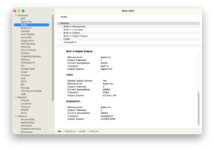
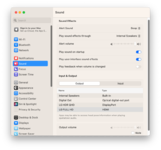
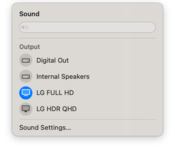
Problem Reporting
Details :
- Audio Codec
- macOS version
- Copy of IOReg
- Installed AppleHDA.kext
- DPCIManager/Status
- System Information/Hardware/Audio (All the available Devices)
- System Preferences/Sound/Output
- System Preferences/Sound/Input
- Compress EFI/Clover, exclude the themes folder Do not include the complete EFI folder.
Credits :
RehabMan
Vit9696
Last edited: